Locked out of your Excel file? It’s super frustrating when you can’t access or edit important stuff. Good news, there are ways to get back in, even without the password! Here’s a breakdown of methods to unprotect those Excel files.
## Method 1: Using Google Sheets
Google Sheets can be a surprisingly effective way to bypass Excel sheet protection. Here’s how:
1. First, head over to your Google Drive. Hit the **New** button at the top left.
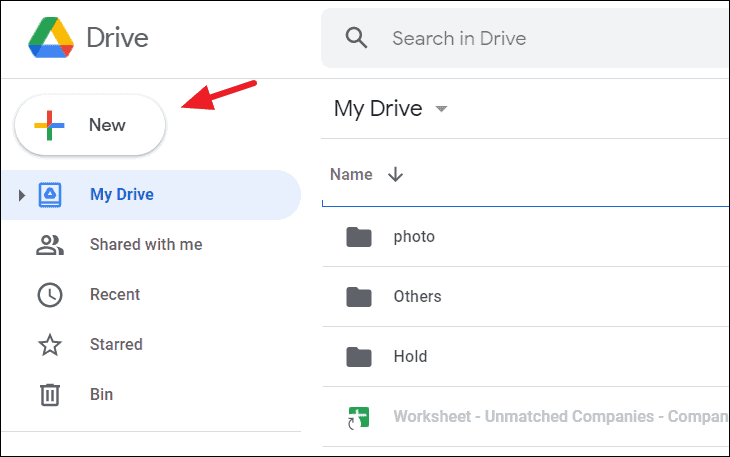
2. In the dropdown, hover over **Google Sheets** and click **Blank spreadsheet**.
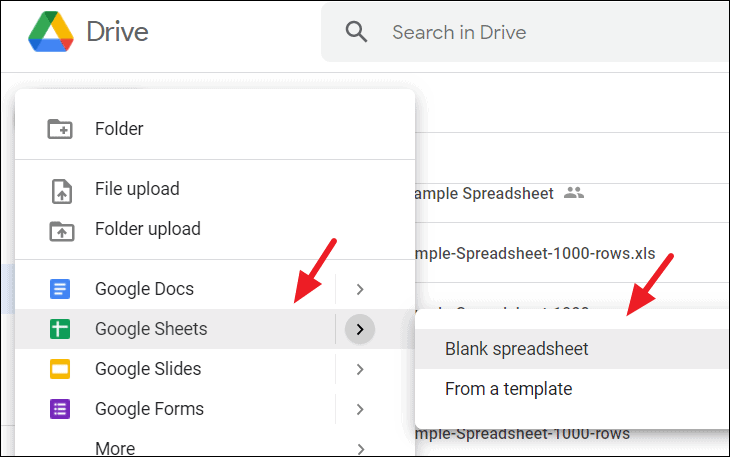
3. Now, in the new sheet, go to **File** in the toolbar, and then select **Import** from the dropdown.
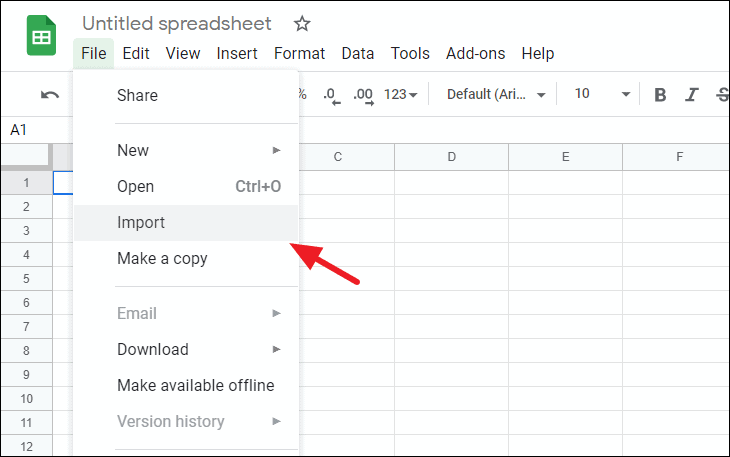
4. In the import dialog box, switch to the **Upload** tab. Click **Select a file from your device** to find your Excel file.
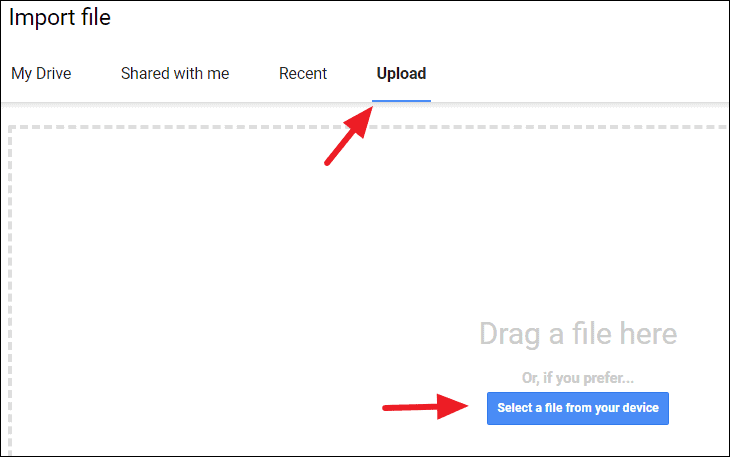
5. Find your protected Excel file, select it, and click **Open**. You could also drag and drop it in.
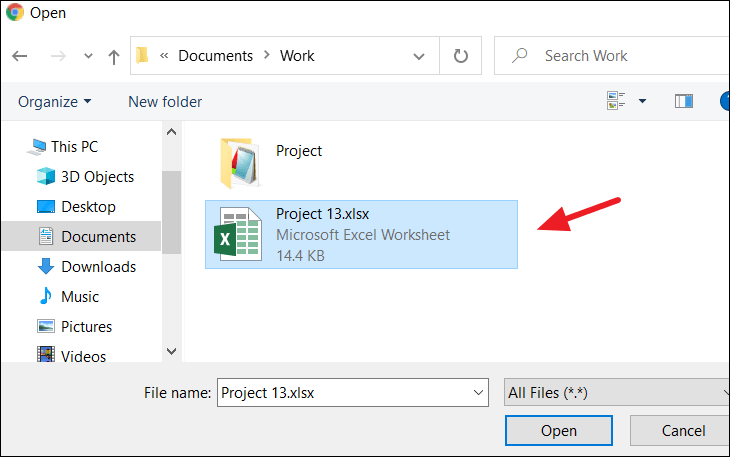
6. When it prompts, pick **Replace spreadsheet** and then click on **Import data**.
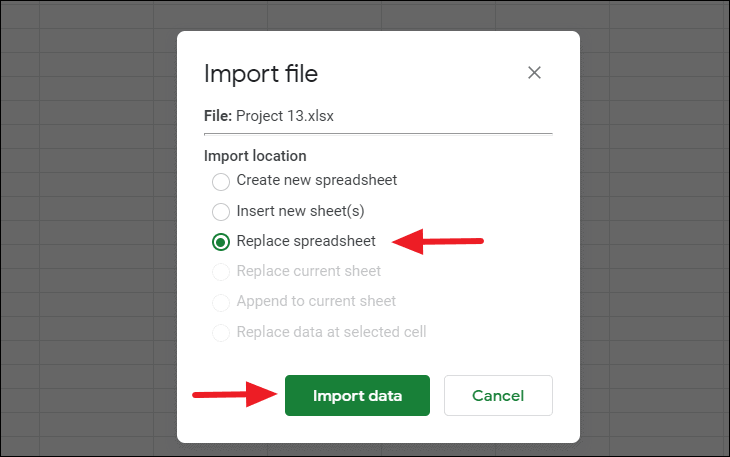
7. The protected sheet will pop open in Google Sheets, and the protection should be gone! Edit away!
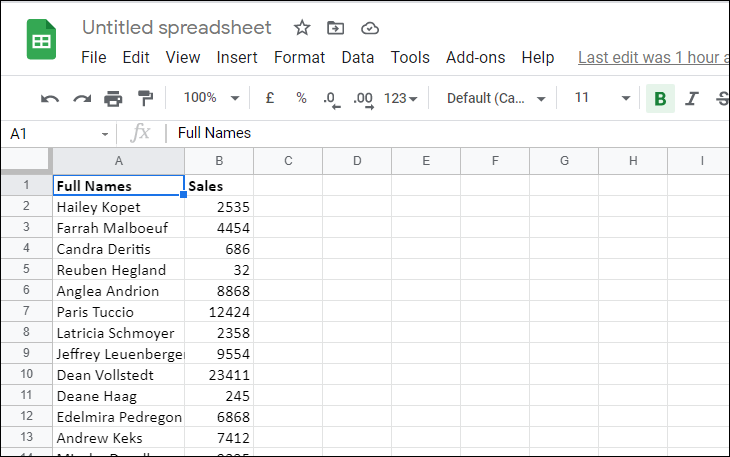
8. If you want to save it back as an Excel file, click **File**, then **Download**, and choose **Microsoft Excel (.xlsx)**.
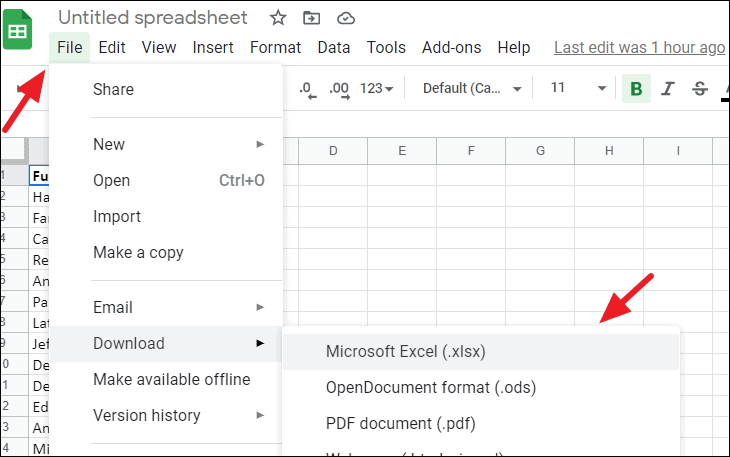
9. Pick a place to save the file, give it a new name if you want, and hit **Save**.
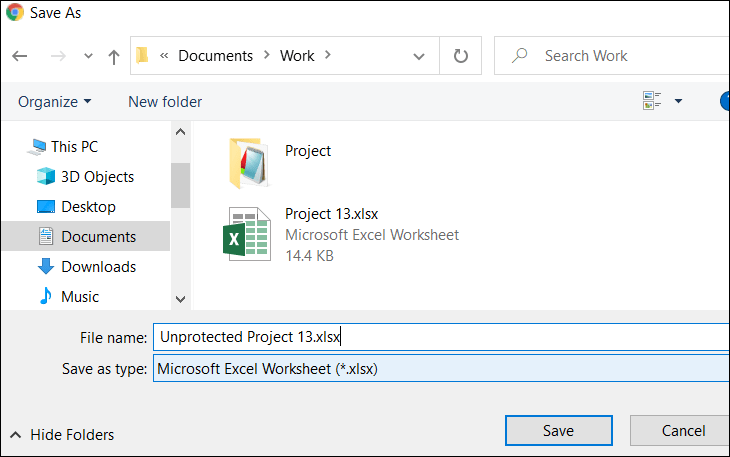
Now, you have an unprotected Excel sheet ready to go.
## Method 2: VBA Code to Unprotect a Sheet
If Google Sheets isn't cutting it, VBA can come to the rescue.
1. Start by opening the Excel file containing the sheet that is protected.
2. Press `Alt + F11` to open the Visual Basic for Applications (VBA) editor.
3. In the VBA editor, look for the **Project-VBAProject** pane on the left. Expand **Microsoft Excel Objects**, right-click the sheet you need to unlock, select **Insert**, then **Module**.
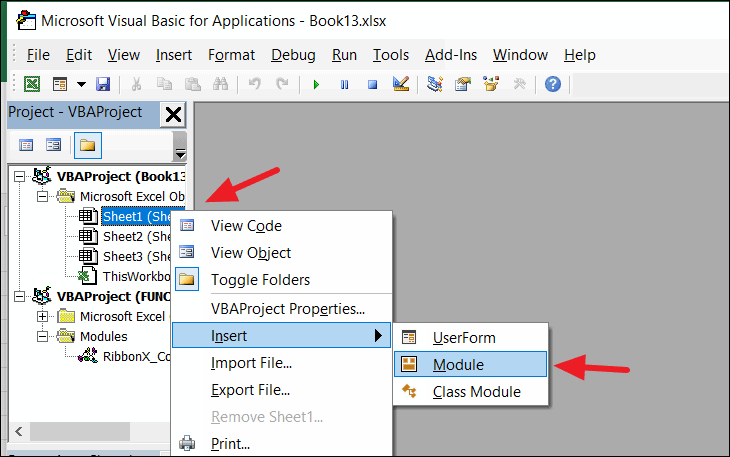
4. In the new Module window, copy and paste this VBA code:
```vba
Sub PasswordBreaker()
Dim i As Integer, j As Integer, k As Integer
Dim l As Integer, m As Integer, n As Integer
Dim i1 As Integer, i2 As Integer, i3 As Integer
Dim i4 As Integer, i5 As Integer, i6 As Integer
On Error Resume Next
For i = 65 To 66: For j = 65 To 66: For k = 65 To 66
For l = 65 To 66: For m = 65 To 66: For i1 = 65 To 66
For i2 = 65 To 66: For i3 = 65 To 66: For i4 = 65 To 66
For i5 = 65 To 66: For i6 = 65 To 66: For n = 32 To 126
ActiveSheet.Unprotect Chr(i) & Chr(j) & Chr(k) & _
Chr(l) & Chr(m) & Chr(i1) & Chr(i2) & Chr(i3) & _
Chr(i4) & Chr(i5) & Chr(i6) & Chr(n)
If ActiveSheet.ProtectContents = False Then
MsgBox "One usable password is " & Chr(i) & Chr(j) & _
Chr(k) & Chr(l) & Chr(m) & Chr(i1) & Chr(i2) & _
Chr(i3) & Chr(i4) & Chr(i5) & Chr(i6) & Chr(n)
Exit Sub
End If
Next: Next: Next: Next: Next: Next
Next: Next: Next: Next: Next: Next
End Sub
```
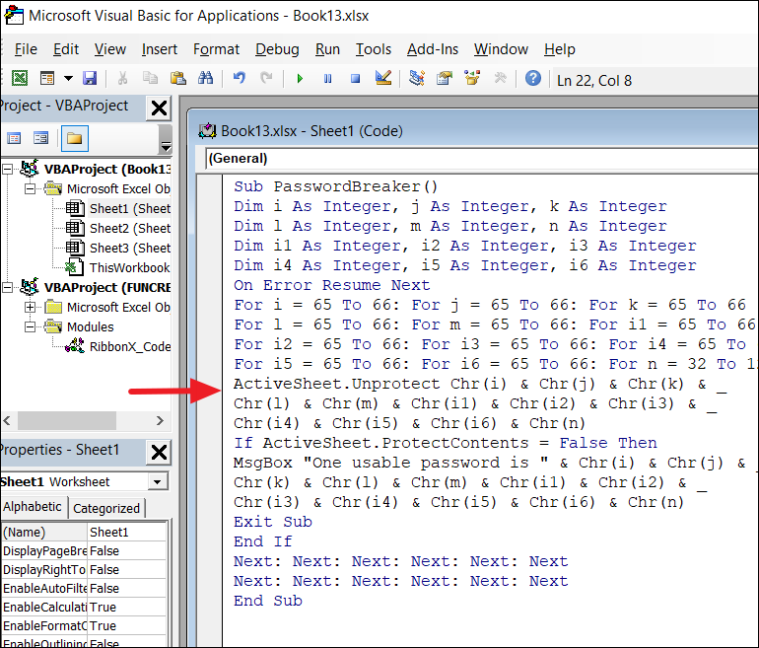
5. Press `F5` or hit the **Run** button in the toolbar. The macro will start trying to unprotect the sheet. It might take a bit.
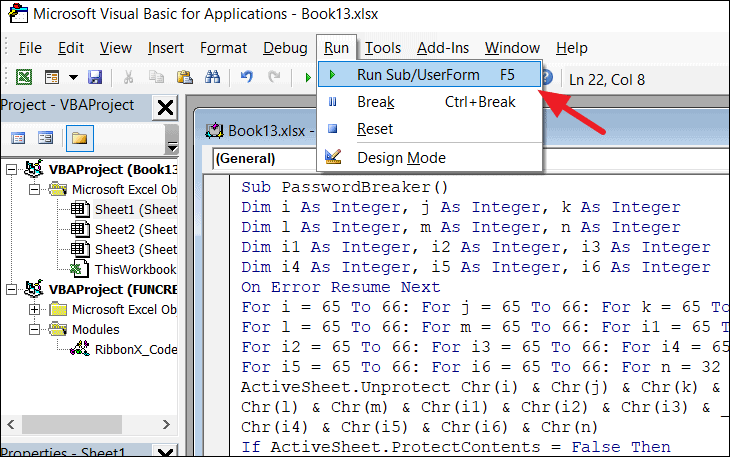
Once it's done, the sheet should be unlocked.
## Method 3: Zip File Trick for Sheets
This one's a bit more technical, but it can work:
1. First, go to the Control Panel and select **File Explorer Options** (or just "File Options").
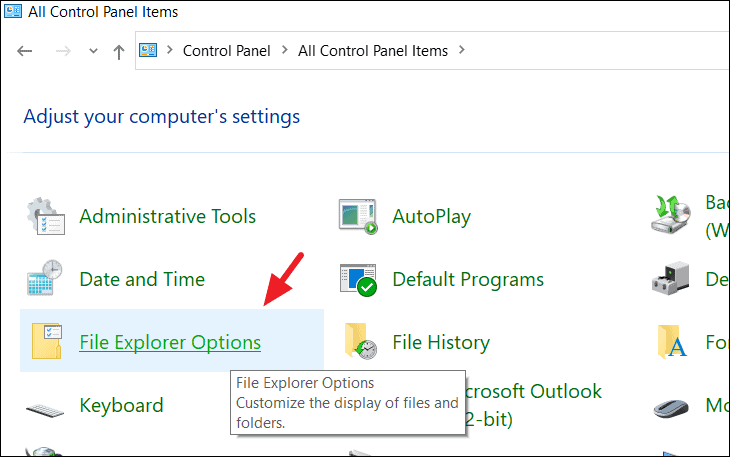
2. In the File Explorer Options, click the **View** tab. Uncheck the box that says **Hide extensions for known file types**. Click **Apply**, then **OK**.
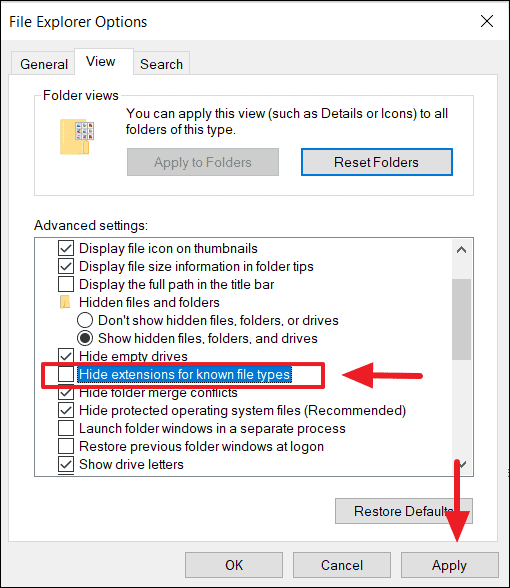
3. Find the protected Excel file in File Explorer. Right-click and choose **Rename**. Change `.xlsx` to `.zip` and hit **Enter**. Confirm the change.
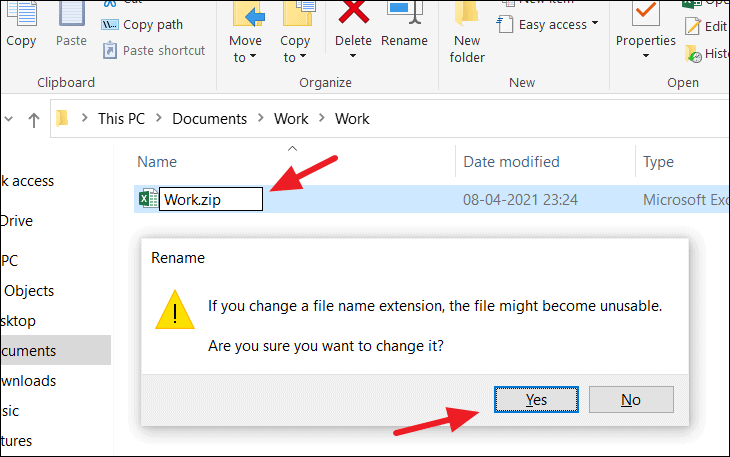
4. Open the newly renamed zip file. Go inside the `xl` folder.

5. Now, open the `worksheets` folder. You’ll see XML files, each one representing a sheet in the workbook.
6. Find the XML file for the sheet you want to unlock. Right-click, then **Open with** and choose **Notepad**.
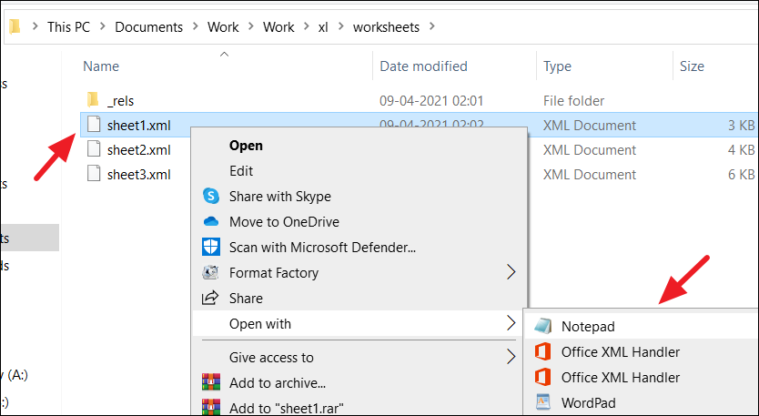
7. In Notepad, press `CTRL + F` to find, and then search for the tag `<sheetProtection`. Delete this entire tag.
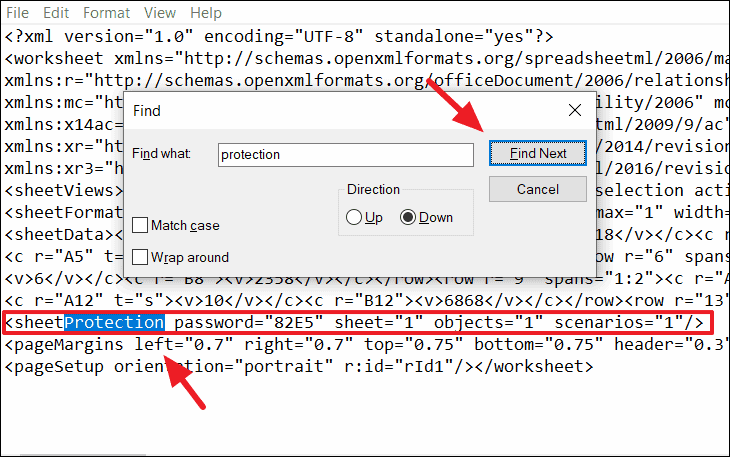
8. Save the changes in Notepad (`CTRL + S`) and close it.
9. Repackage the files into a zip archive by selecting them all, right-clicking, then **Send to > Compressed (zipped) folder**.
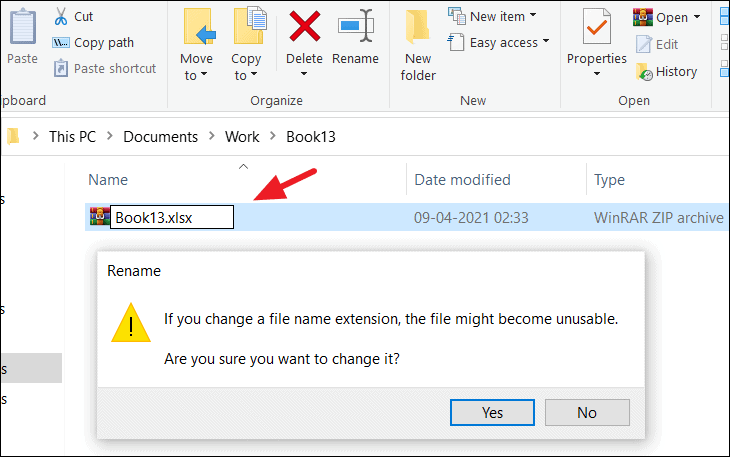
10. Rename the new zip file, changing the extension from `.zip` back to `.xlsx`. Confirm the change.
Now, the sheet should be unprotected.
## Method 4: If You Know the Password
If you actually remember the password, the process is simple:
1. Open the Excel file.
2. Click the **Review** tab in the ribbon.
3. To unprotect a sheet, click **Unprotect Sheet**. Enter the password when prompted and click **OK**.
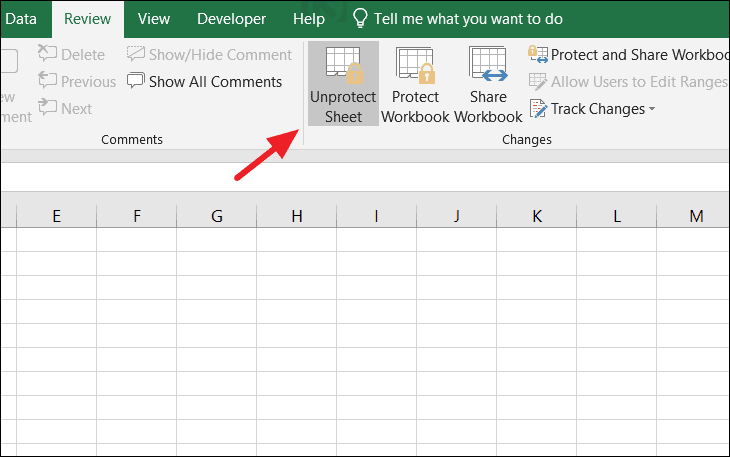
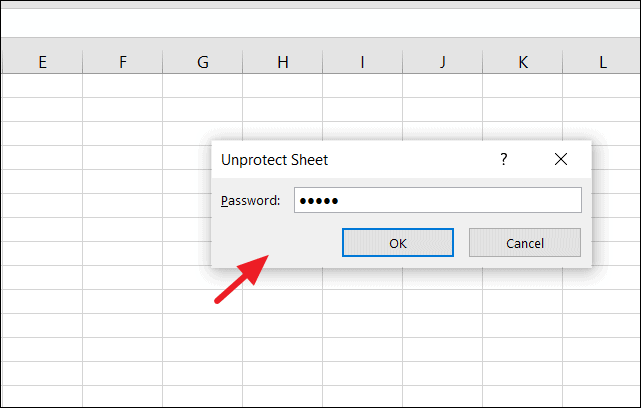
4. To unprotect a workbook, click **Unprotect Workbook** in the same **Review** tab. Enter the password when prompted and click **OK**.
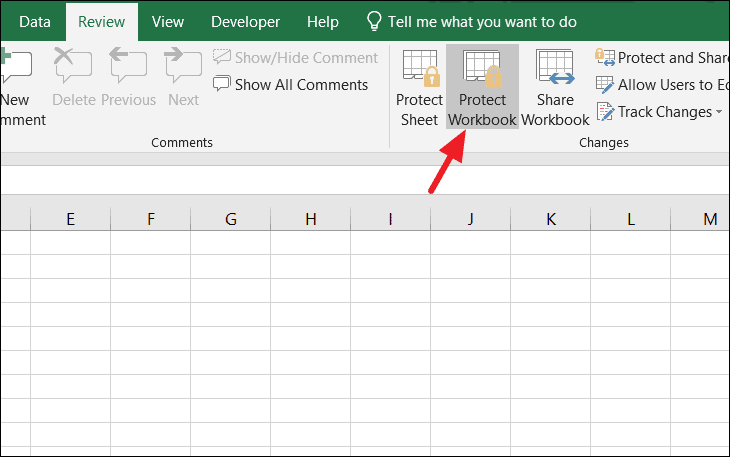
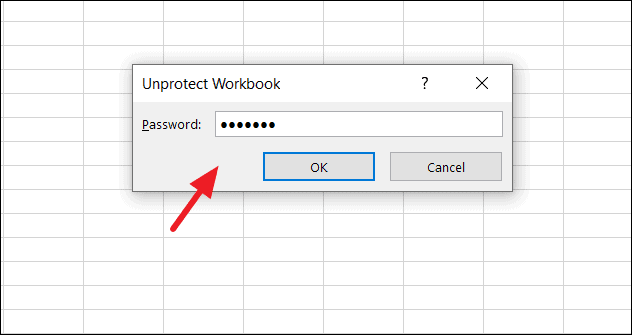
That’s it! The sheet or workbook is now unprotected.
## Unprotect Excel Workbook Without Password
Sometimes you need to remove workbook structure protection, not just sheet protection. Here’s how:
### Using VBA Code to Unprotect Workbook
1. Open your Excel file with the protected workbook structure.
2. Go to the **Developer** tab in the ribbon. If you don’t see it, you may need to enable it in Excel Options.
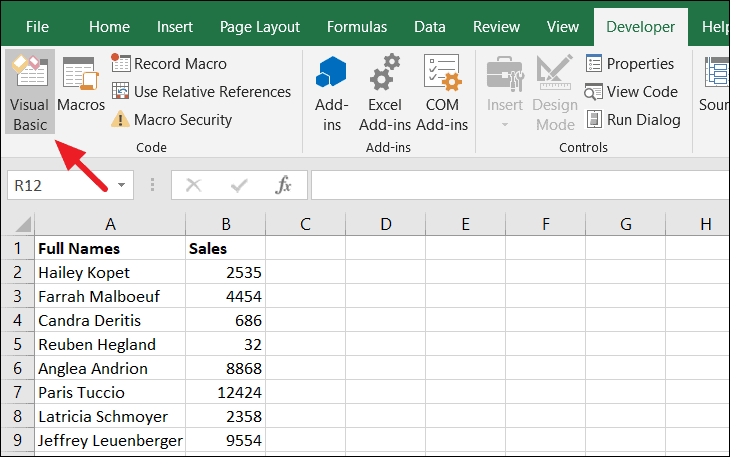
3. Click **Visual Basic** to open the VBA editor.
4. In the VBA editor, click **Insert** and then **Module**.
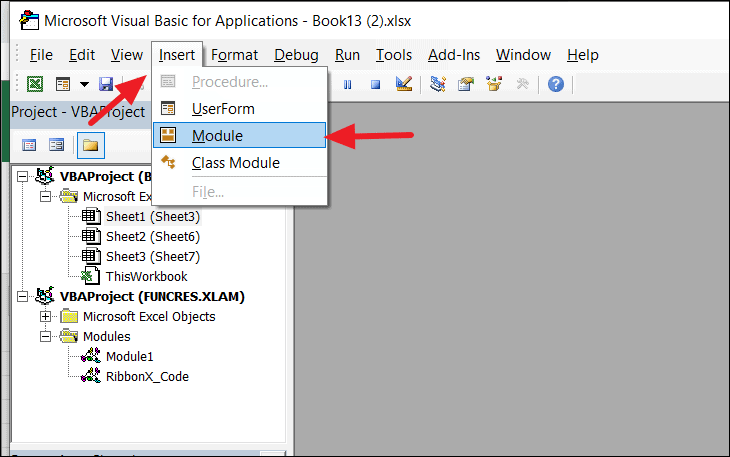
5. Paste this code:
```
Sub Shareus()
ActiveWorkbook.Sheets.Copy
For Each sh In ActiveWorkbook.Sheets
sh.Visible = True
Next
End Sub
```
6. Press `F5` or click the **Run** button to run the macro.
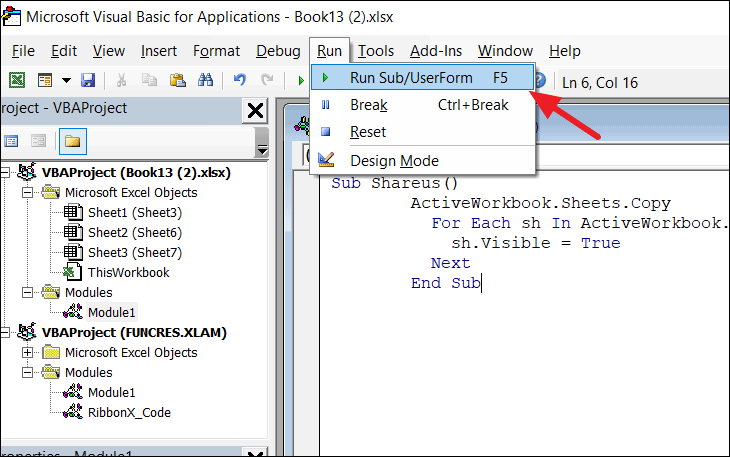
7. A new workbook will open, free from workbook protection, save it and edit as needed.
### Using Zip File Format Trick for Workbook
1. Locate your protected Excel file and make a backup copy first.
2. Rename the original file, changing the extension from `.xlsx` to `.zip`. Confirm if prompted.
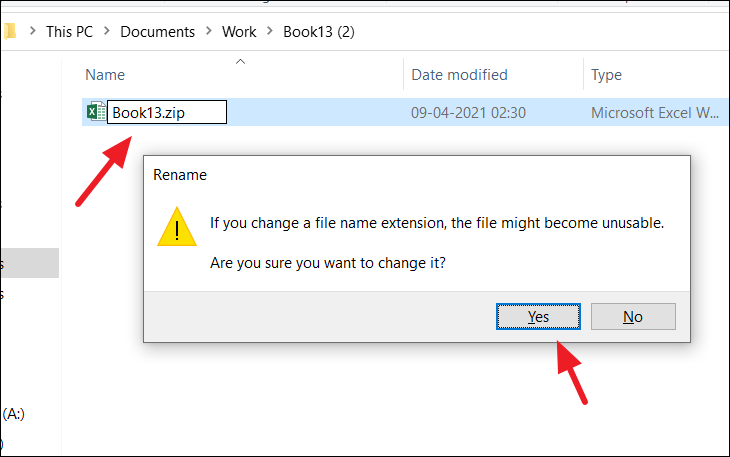
3. Extract the zip file’s contents to a new folder.
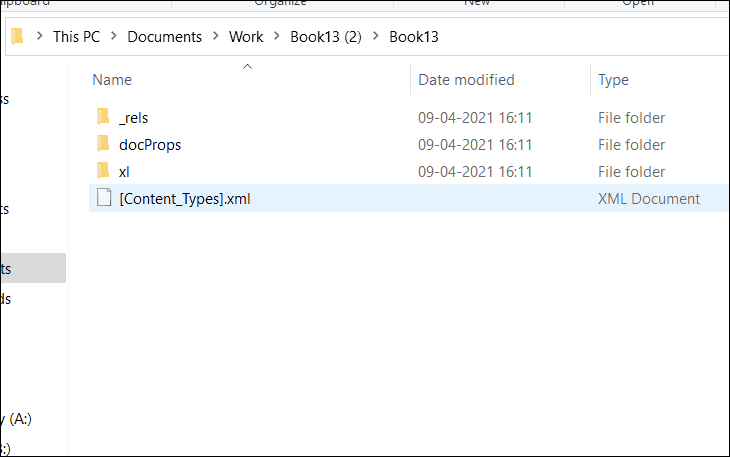
4. Go to the `xl` folder. Find a file called `workbook.xml`.
5. Right-click on `workbook.xml`, then **Open with** and select **Notepad**.
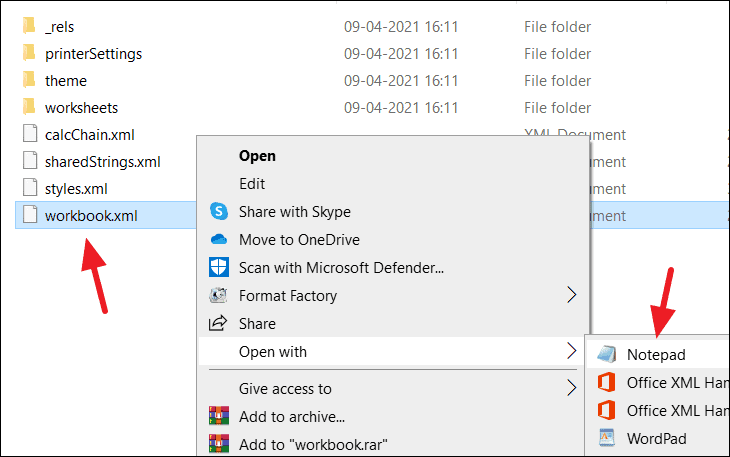
6. In Notepad, press `CTRL + F` and search for `<workbookProtection`. Delete the whole tag.
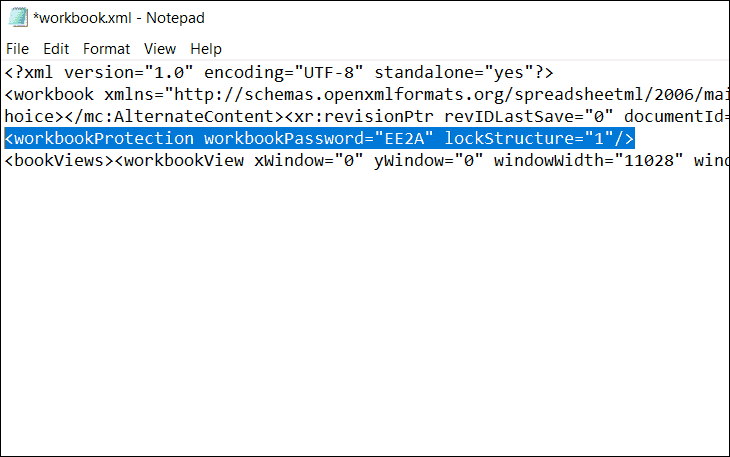
7. Save your changes and close Notepad.
8. Re-compress the extracted files to a zip archive, keeping the same folder structure.
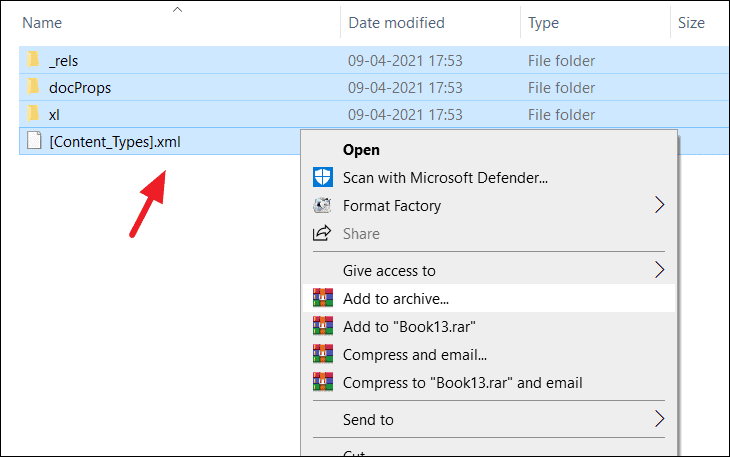
9. Rename the zip file back to `.xlsx`. Confirm when asked.
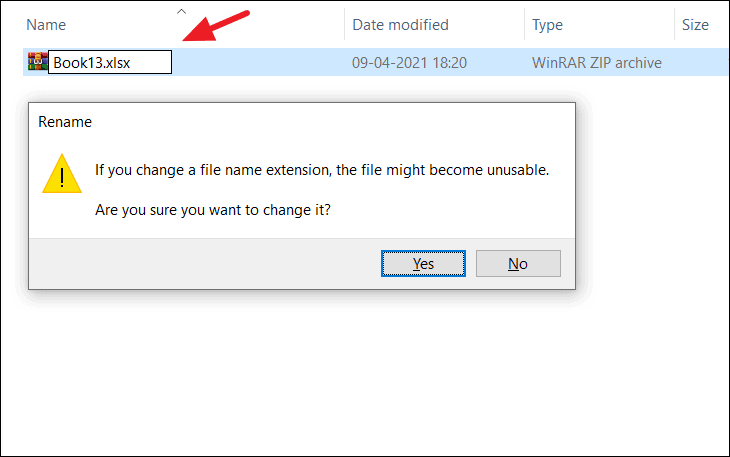
10. Now, open the Excel file. The workbook structure protection should be gone.
---
These methods should help you unprotect Excel files, even if you forgot the password. Remember to back up your files before you start, just in case. And maybe try a password manager next time!