Ever find yourself drowning in a sea of open tabs? Safari’s Tab Groups are a lifesaver, helping you organize your browsing on both iPhone and Mac. Let’s break down how to use them.
Using tab groups on iPhone
Safari’s tab groups are available on iOS 15 and later. Here’s how to get your tabs organized on your iPhone.
Create a tab group on iPhone
-
Launch the Safari app on your iPhone.
-
Tap the Tabs icon in the bottom right to see all your open tabs.
-
Tap the Tab Groups selector at the bottom center to bring up the Tab Groups menu.
-
Tap “New Empty Tab Group” to start a new group with one blank tab.
-
Or if you’ve got a bunch of tabs open already, you can select “New Tab Group from [number] Tabs” to group them all together.
-
Give your new Tab Group a name, then tap OK.
Now your Tab Group is ready. It’ll appear in the Tab Groups selector. Tap this selector any time to switch between your tab groups or back to your start page.
You can create a new tab outside of any group by selecting “Start Page” from the Tab Groups menu. To make another group, just tap “New Empty Tab Group”.
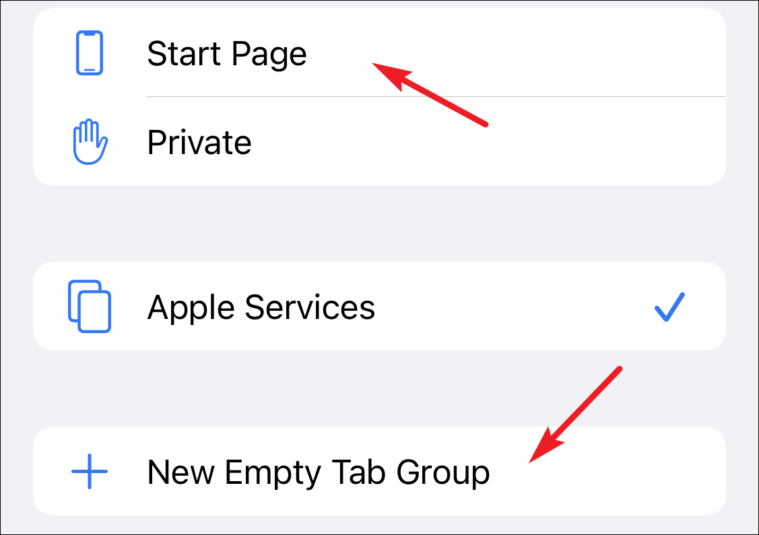
Rename a tab group on iPhone
If you need to change the name of one of your Tab Groups, here’s how:
-
Go to your open tabs view, and tap the “Tab Groups” selector at the bottom.
-
Tap “Edit” in the top left corner.
Method 1: Using the More Options Menu
-
Tap the “More Options” (three dots) icon next to the Tab Group, then tap “Rename”.
Method 2: Using Swipe Gesture
Alternatively, you can swipe left on a Tab Group and tap the “Edit” icon.
-
Type in the new name and tap “OK”.
Delete a tab group on iPhone
Here’s how to remove a Tab Group from Safari:
-
Tap the “Tab Groups” selector at the bottom of the screen in the grid view.
-
Tap “Edit” in the top left corner.
Method 1: Using the More Options Menu
-
Tap the “More Options” icon (three dots) next to the group you wish to delete, then tap “Delete”.
Method 2: Using Swipe Gesture
Alternatively, you can swipe left on a Tab Group and tap the “Delete” icon.
-
Confirm by tapping “Delete” again.
Move a tab to another tab group
To move a tab from one group to another:
-
Open the Tab Group containing the tab you want to move.
-
Press and hold the tab you want to move.
-
In the menu, tap “Move to Tab Group”.
-
Select the Tab Group you want to move the tab to. To copy instead of moving, tap “Copy”.
Rearranging tabs in a group
To organize the order of your tabs within a Tab Group:
-
In your Tab Group, press and hold any tab.
-
From the menu, choose “Arrange Tabs by Title” (alphabetical order) or “Arrange Tabs by Website” (grouped by website).
Close all tabs in a tab group
To close all tabs except one in your tab group:
-
Open the Tab Group containing the tabs you wish to close.
-
In the grid view, press and hold the tab you want to keep.
-
Tap “Close Other Tabs”.
Using tab groups on Mac
Managing a bunch of tabs in Safari on Mac can feel like a chore. Tab Groups, available in macOS Monterey and later, make it much easier.
Create a tab group on Mac
-
Open Safari and click on the Sidebar icon in the top-left of the window.

-
If you have tabs open, you’ll see something like “[number] Tabs” in the sidebar. Right-click this and choose “New Tab Group with [number] Tabs”.

-
Give your Tab Group a name and press Enter.

Your Tab Group is created with all of your current tabs.
Alternatively, to make a new empty group, click the + icon at the top-right of the sidebar and tap “New Empty Tab Group”

Any tabs opened while this group is selected will automatically be added.
View all tabs in a tab group in grid view
To see all tabs in a group as a grid:
-
Click on the “Grid” icon beside the name of the Tab Group in the sidebar.

Alternatively, right-click the Tab Group and choose “Show Tab Overview”.
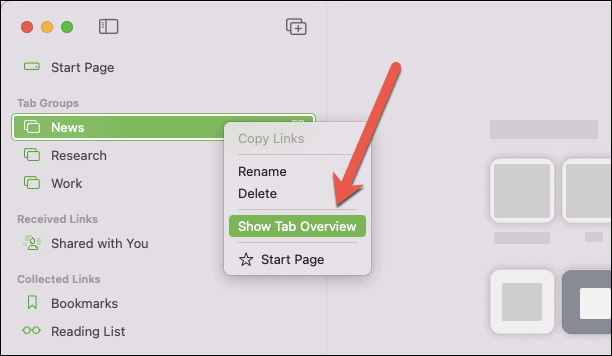
Move tabs from one group to another
To move a tab to a different Tab Group:
-
Right-click the tab you want to move in the Tabs bar.
-
Hover over “Move Tab to Tab Group”.
-
Choose your desired destination Tab Group, or “Start Page” to move it out of any group.
Delete a tab group on Mac
To remove a Tab Group:
-
Right-click the Tab Group in the sidebar.
-
Choose “Delete”.

Note: Deleting a Tab Group will close all of its tabs. They won’t be moved to ungrouped tabs, so make sure you save anything important before deleting.
Tab Groups are a really useful feature for keeping your browsing neat and tidy on both your iPhone and Mac. By grouping your tabs, you can keep your workflow organized.


















