Smartphones are super useful for kids these days, providing tons of learning opportunities and ways to connect with others. But, it’s also true that they can sometimes lead to content that’s not suitable for younger viewers.
Apple has stepped up its game with the Communication Safety feature in iOS 17. Originally, this feature was designed to protect kids from viewing inappropriate pictures in Messages, but now, it's been expanded to videos and other communication channels. This makes it a pretty big deal for parents wanting to keep their kids safe online.
## What's Communication Safety All About?
First introduced in iOS 15.2, Communication Safety was mainly focused on preventing children from seeing or sharing photos that contained nudity through the Messages app. When a photo like this was detected, the system blurred it out before it popped up on your child's device.
It doesn't stop at blurring, though. It also provides guidance for kids, giving them access to age-appropriate resources and tips to help them make safe choices. It might show messages like, "You don't have to view this photo if you don't want to," or, "Consider talking to someone you trust for support."
With iOS 17, Communication Safety now covers even more ground. It extends its protection to AirDrop, the new Contact Posters feature, FaceTime messages, and anything picked through the Photo Picker in third-party apps. Plus, it now scans videos for unsuitable content as well.
Here’s the deal: when iOS spots a photo or video that might show nudity, it blurs it and gives a heads-up that the content could be sensitive. It’s like a watchful guardian looking out for potential risks. The system doesn’t just warn; it provides options for the child to get help, like leaving the chat, blocking the contact, or finding relevant online safety resources. It lets them know it’s perfectly okay to not interact with that content or keep going with the conversation.
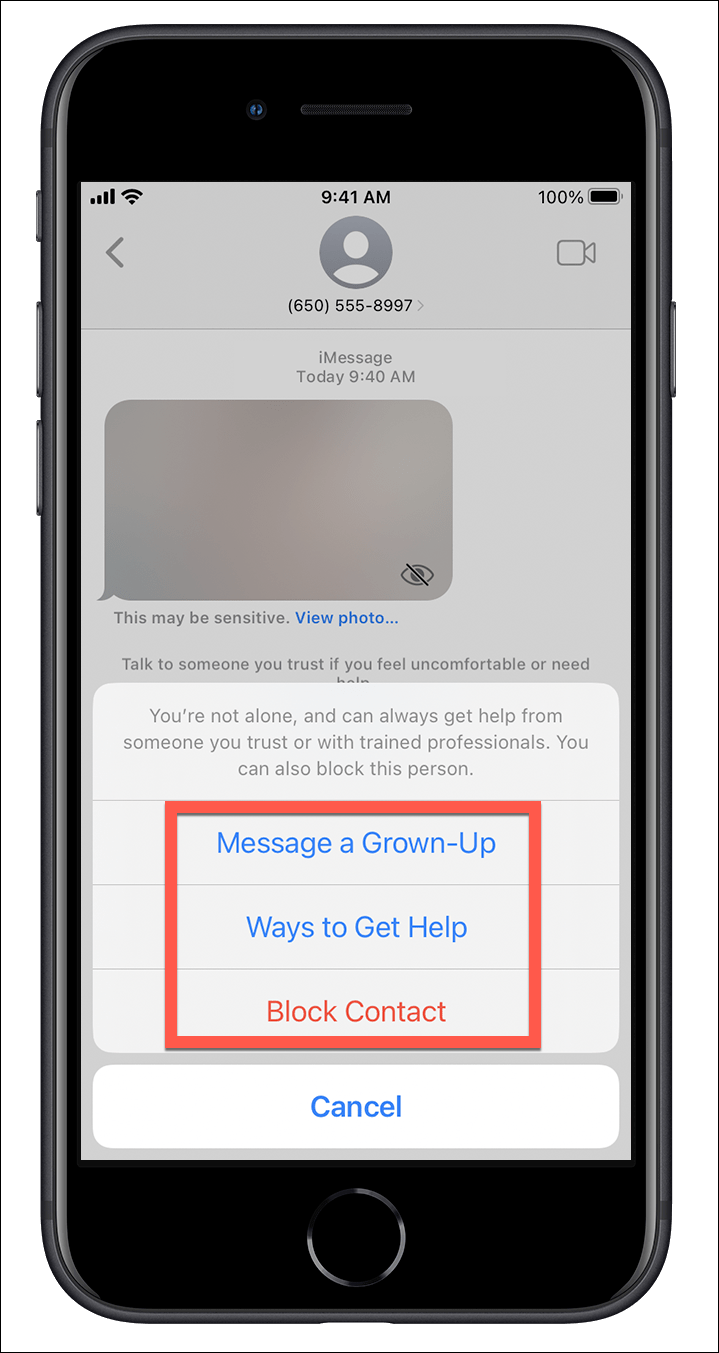
For kids under 13, this feature also encourages talking to parents or guardians about the situation, promoting open communication.
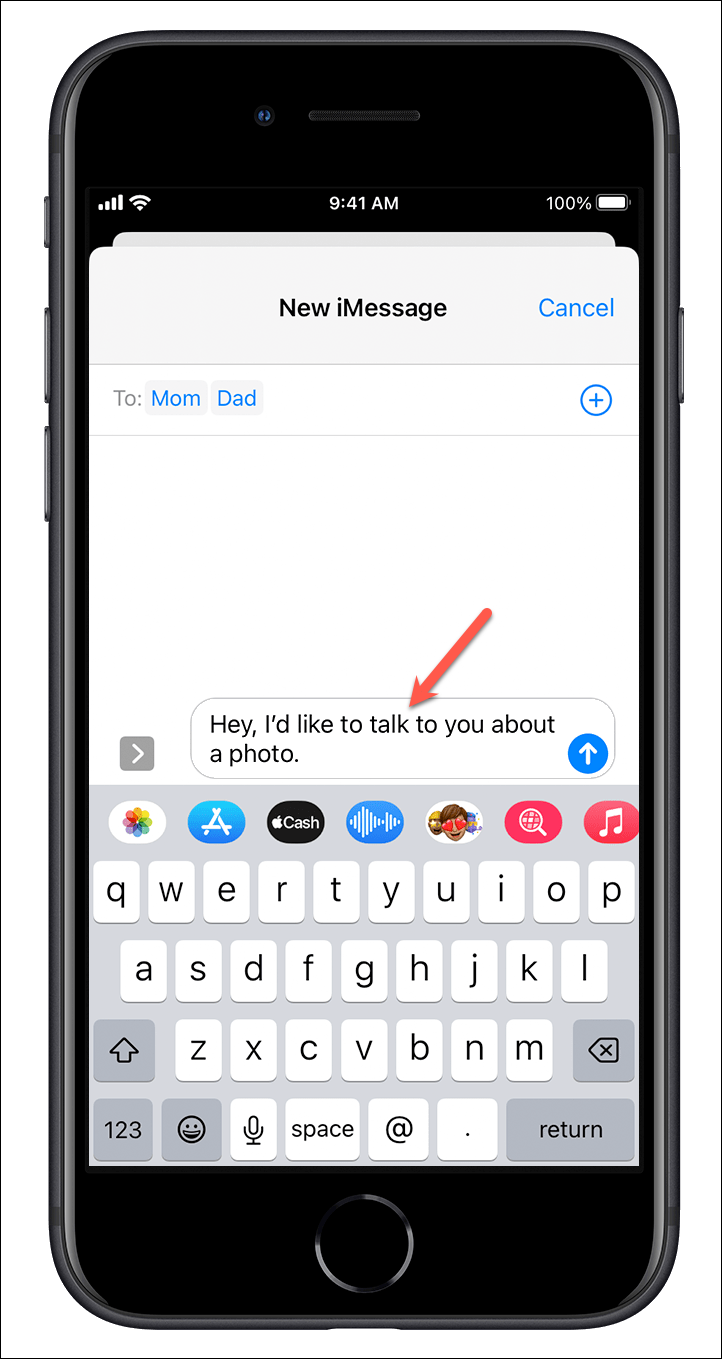
If a child tries to view or share the content despite the warnings, the system asks them one more time to reconsider. This second prompt helps them make safer choices, giving them alternatives and reminding them it’s alright to say no.

Importantly, all of this image and video analysis is done directly on the device, using some pretty advanced machine learning. This means no content is sent to Apple, so privacy is protected while offering real protection.
## How to Turn on Communication Safety for Your Kid's iPhone
This feature works for child accounts that are logged in with their Apple ID and are part of your Family Sharing group. Also, Screen Time needs to be set up on their device. If you haven't set up Screen Time yet, you can check out this guide: [How to Set Up Parental Controls on iPhone and iPad](https://allthings.how/how-to-set-up-parental-controls-on-iphone-and-ipad/)
**Note:** The steps for enabling Communication Safety are the same in iOS 17 as in the previous versions. The big change is that iOS 17 offers a wider scope of protection, covering AirDrop, FaceTime, and more. If you haven’t upgraded to iOS 17, the protection will only apply to the Messages app.
Here's the method for enabling communication safety:
1. Open the Settings app on your iPhone and select "Screen Time".
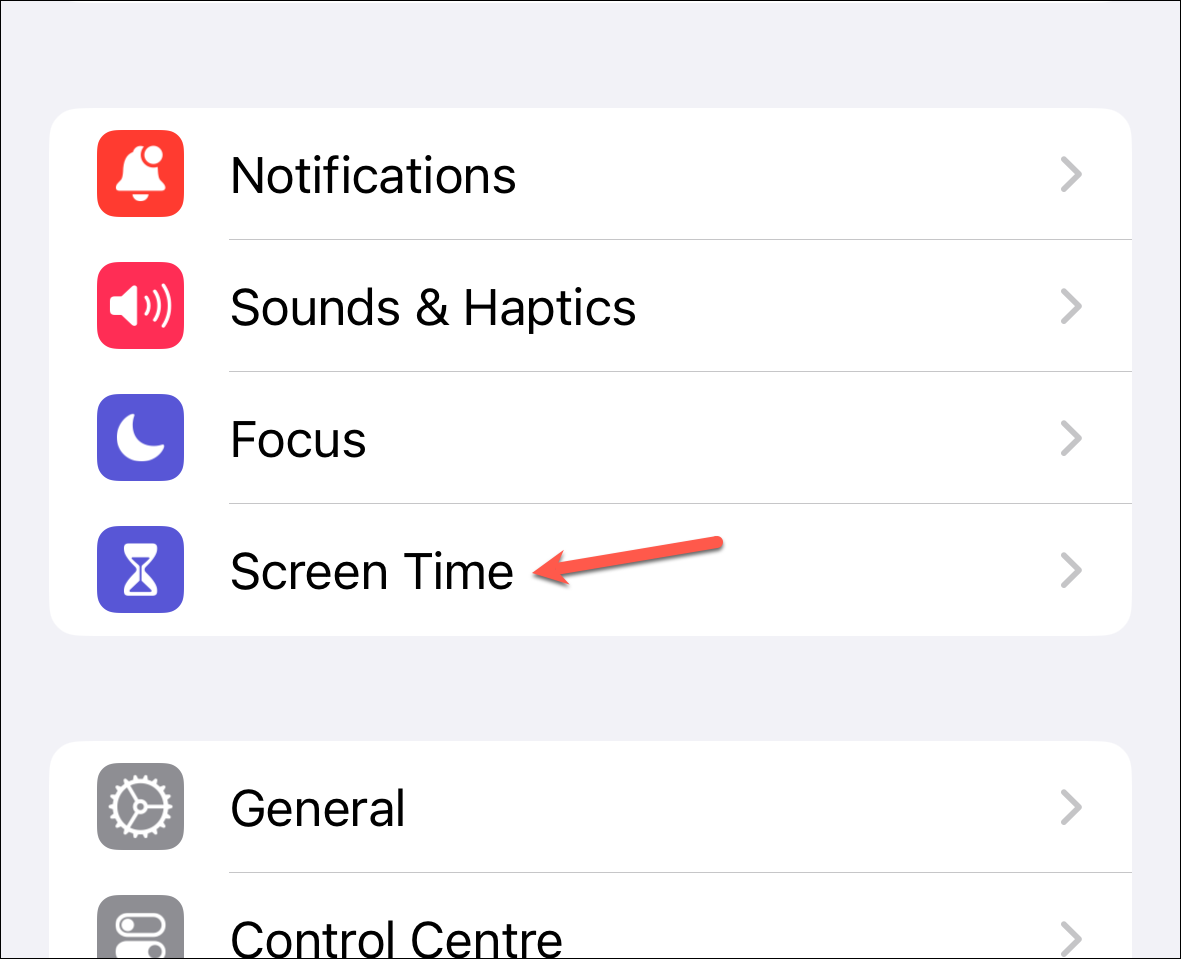
2. In the Screen Time menu, find and tap on your child's name under your family group.
3. From the list, select "Communication Safety".
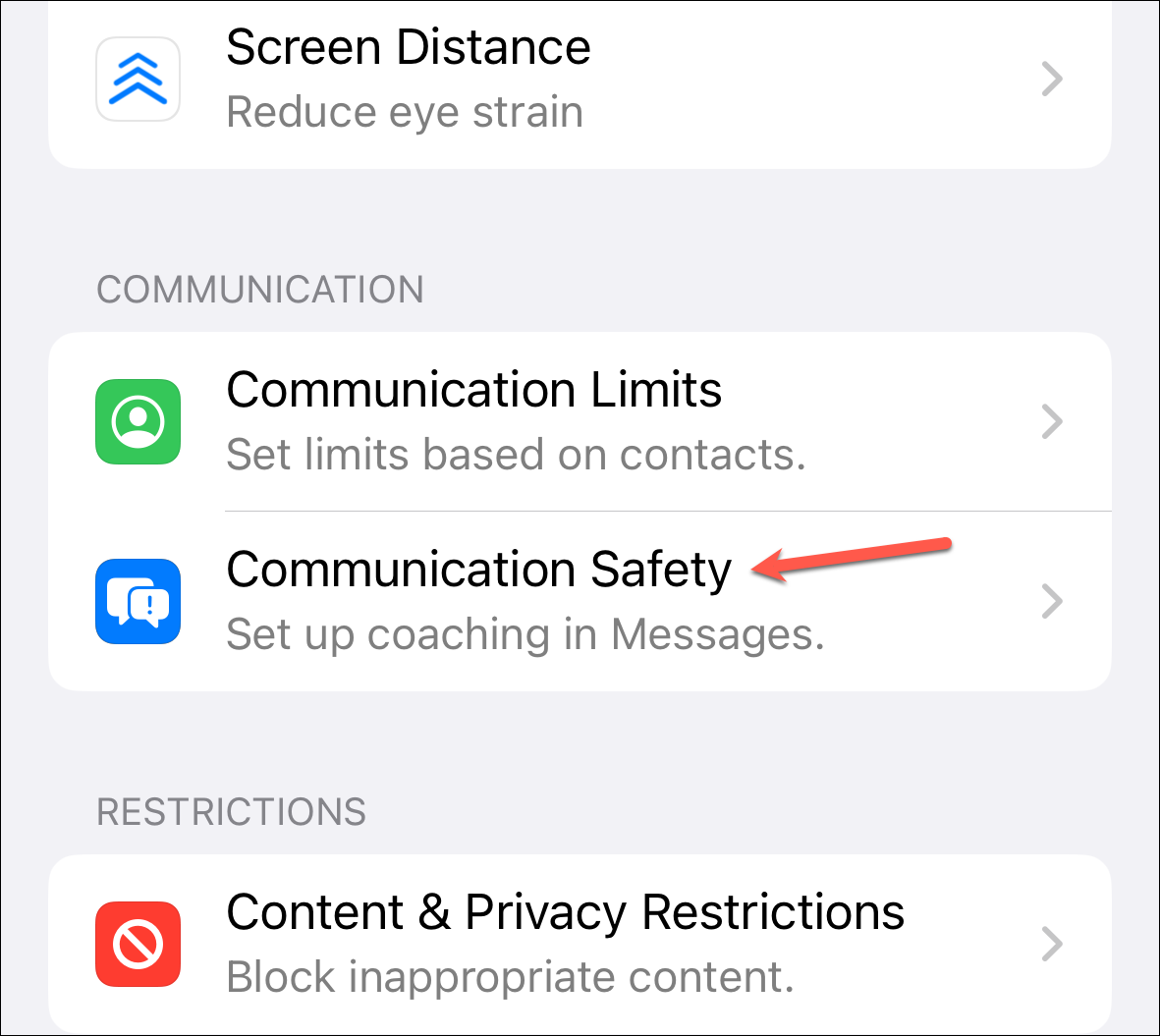
4. Tap "Continue" to go to the next step.
5. Turn on the toggle for "Check for Sensitive Photos". You might need to enter the Screen Time passcode you set for your kid's device.
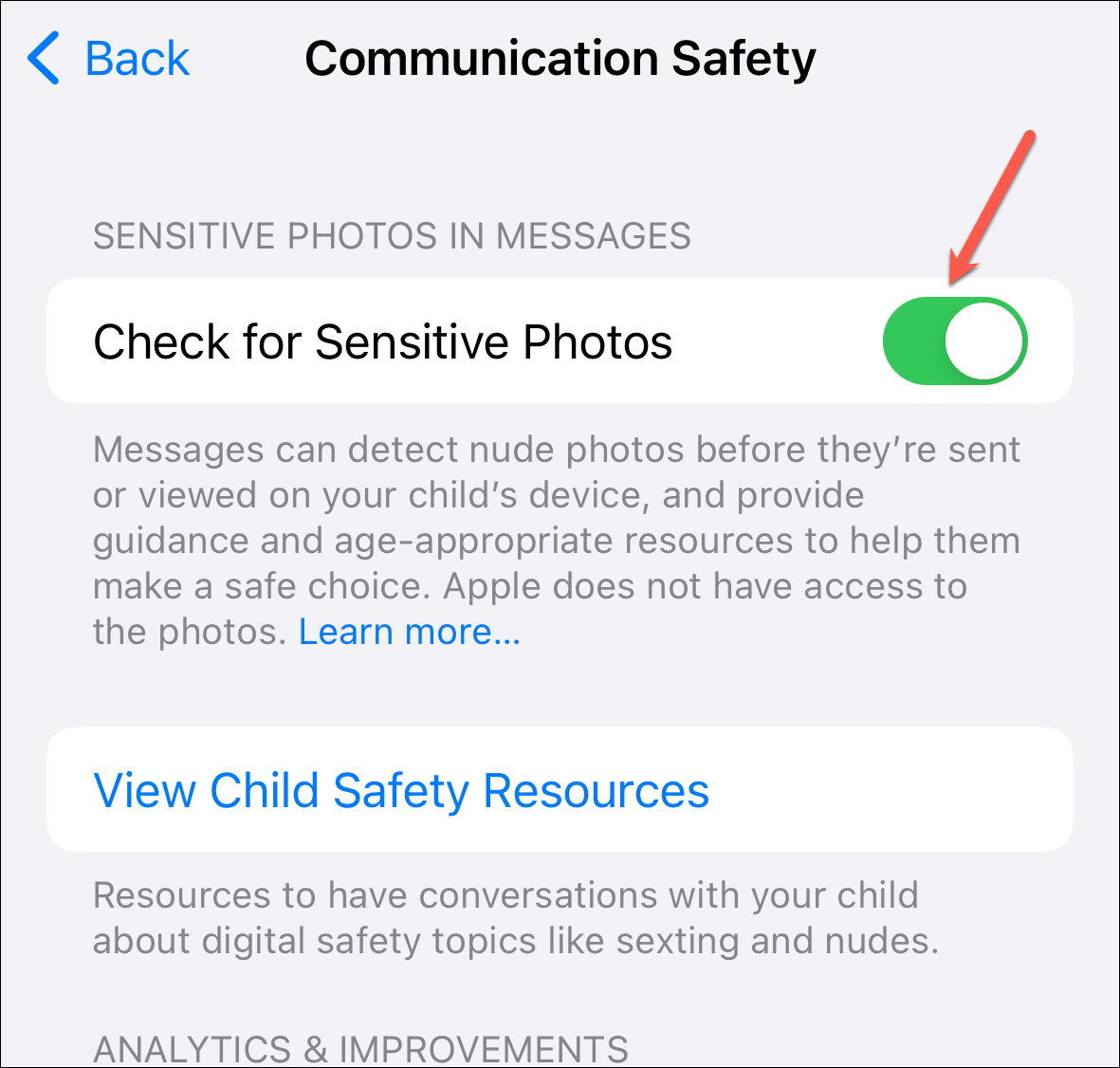
Once this is done, the feature will start looking for inappropriate content across the apps and services on your child’s device, adding another layer of protection.
---
Navigating digital parenting can be tricky, but with the tools like Communication Safety in iOS 17, you're able to support your child in using technology safely.