Want to play a fun strategy game with your friends right in iMessage? You’ll need GamePigeon because Filler isn’t available as a standalone app. GamePigeon is a great collection of games, including Filler, that lets you compete with your buddies inside your Messages app.
Filler is all about taking over the board by capturing as many colored tiles as possible. You choose colors strategically to merge same-colored tiles, expanding your territory. Whoever controls the most tiles at the end of the game wins!
## Getting GamePigeon
Since Filler isn't a separate app, you’ll first need to grab GamePigeon. Here’s how:
1. Launch the Messages app from your home screen or app library.
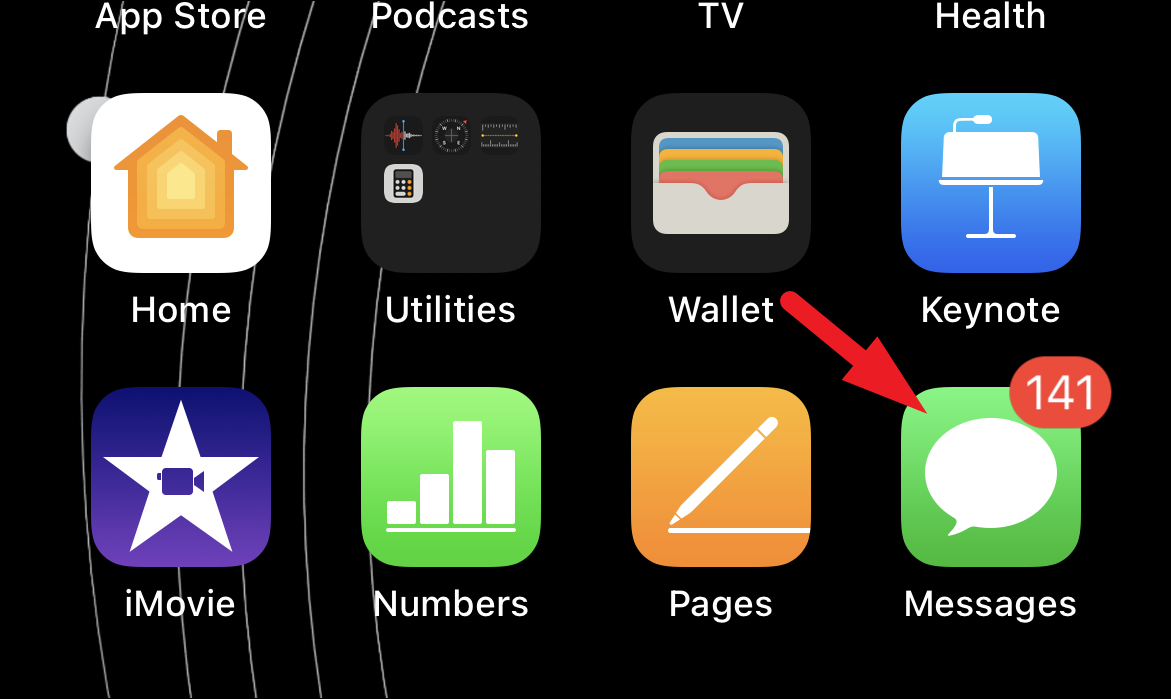
2. Choose an existing conversation or start a new one by hitting the compose icon.
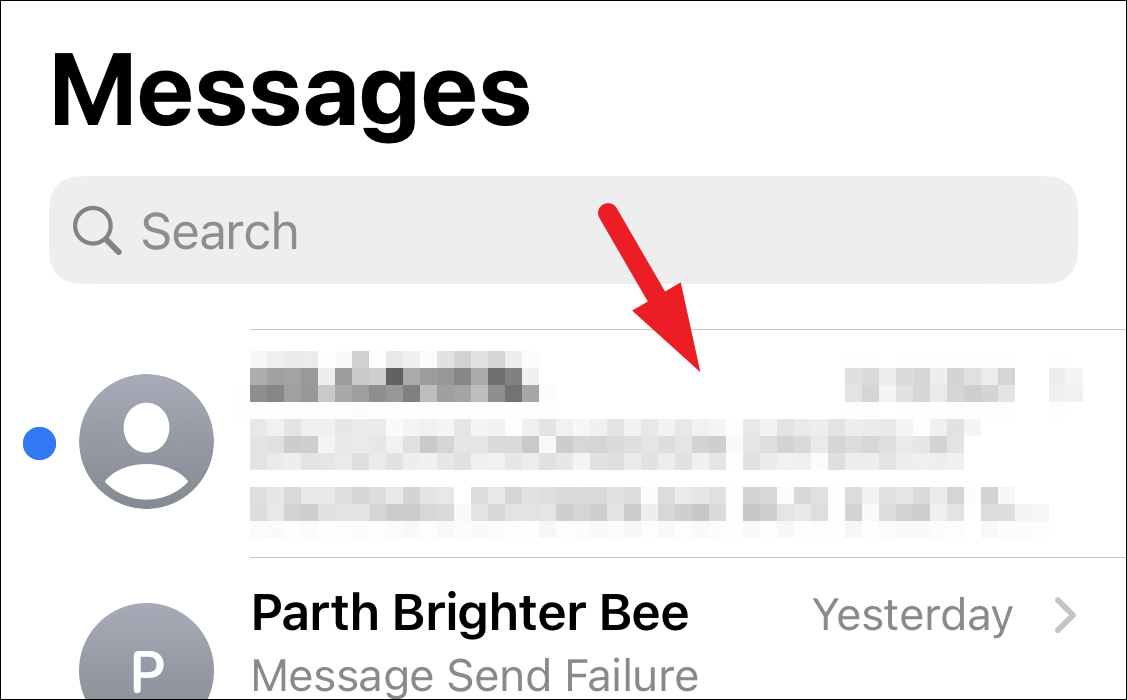
3. Tap the gray App Store icon next to the text box to see your iMessage apps.
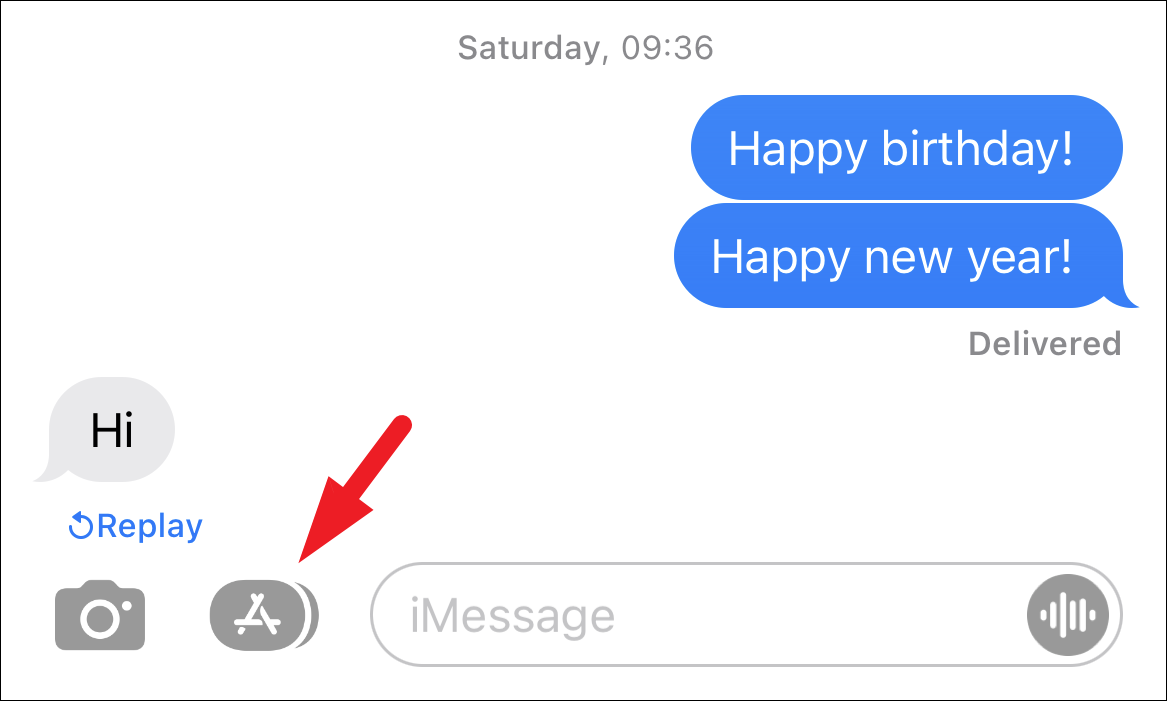
4. Tap the blue App Store icon to access the iMessage App Store.
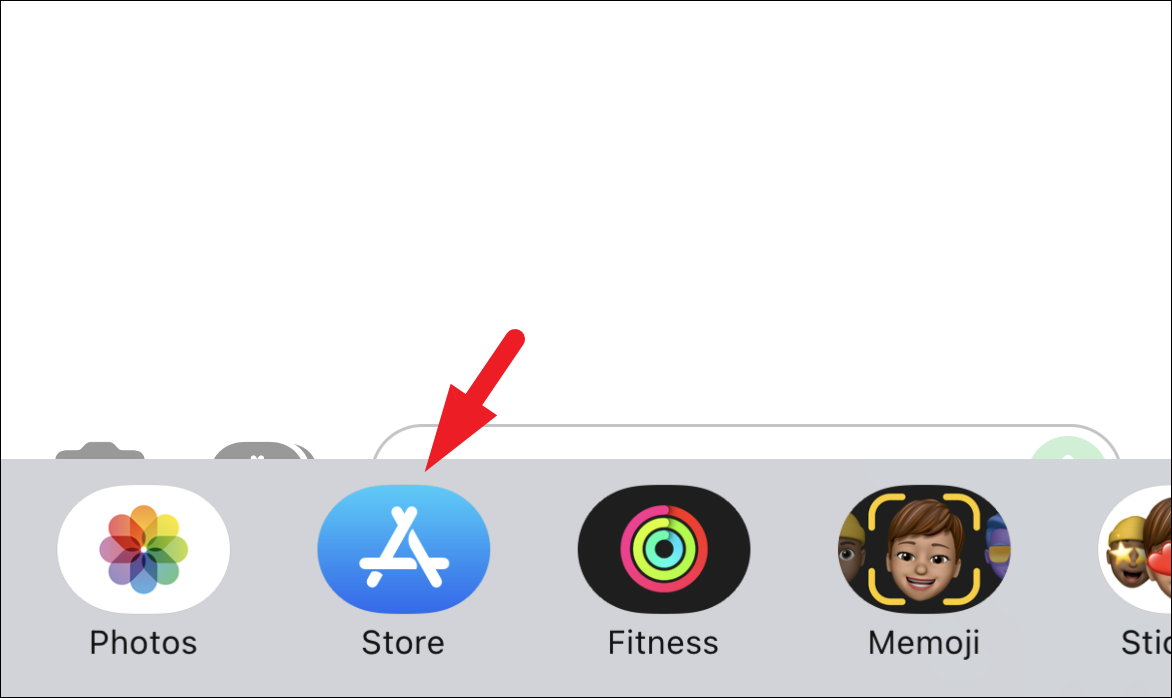
5. In the search bar, type "GamePigeon" and then tap the **Search** button on the keyboard.
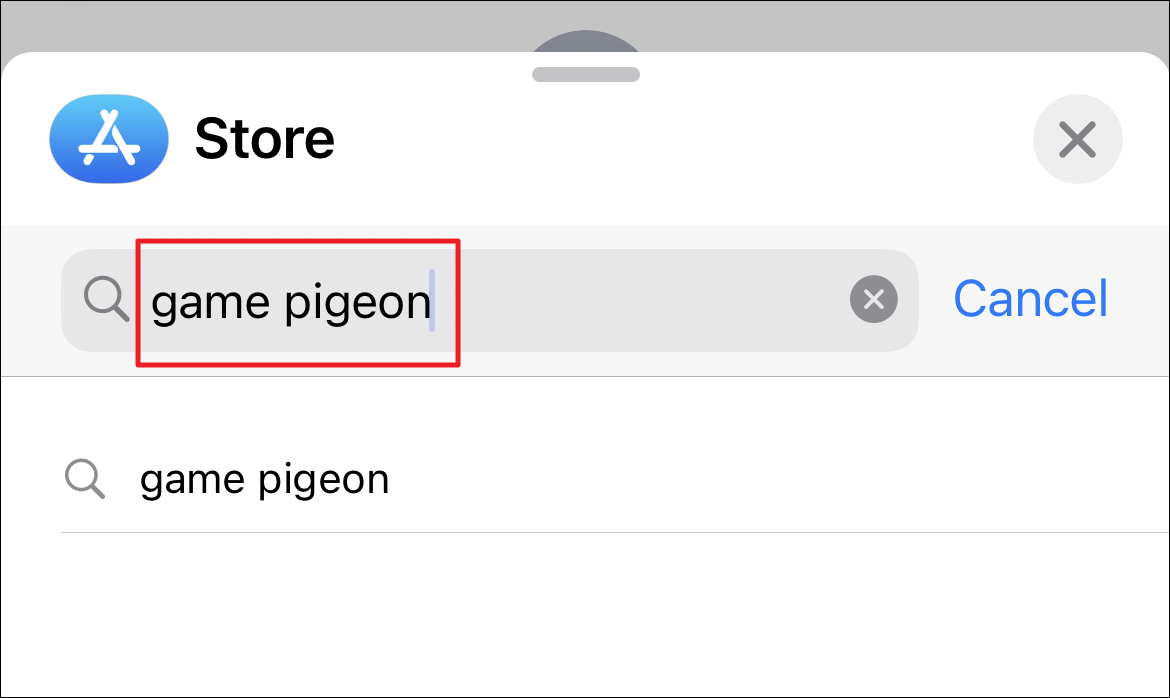
6. Find GamePigeon in the search results and tap **Get** or the cloud icon to download it.
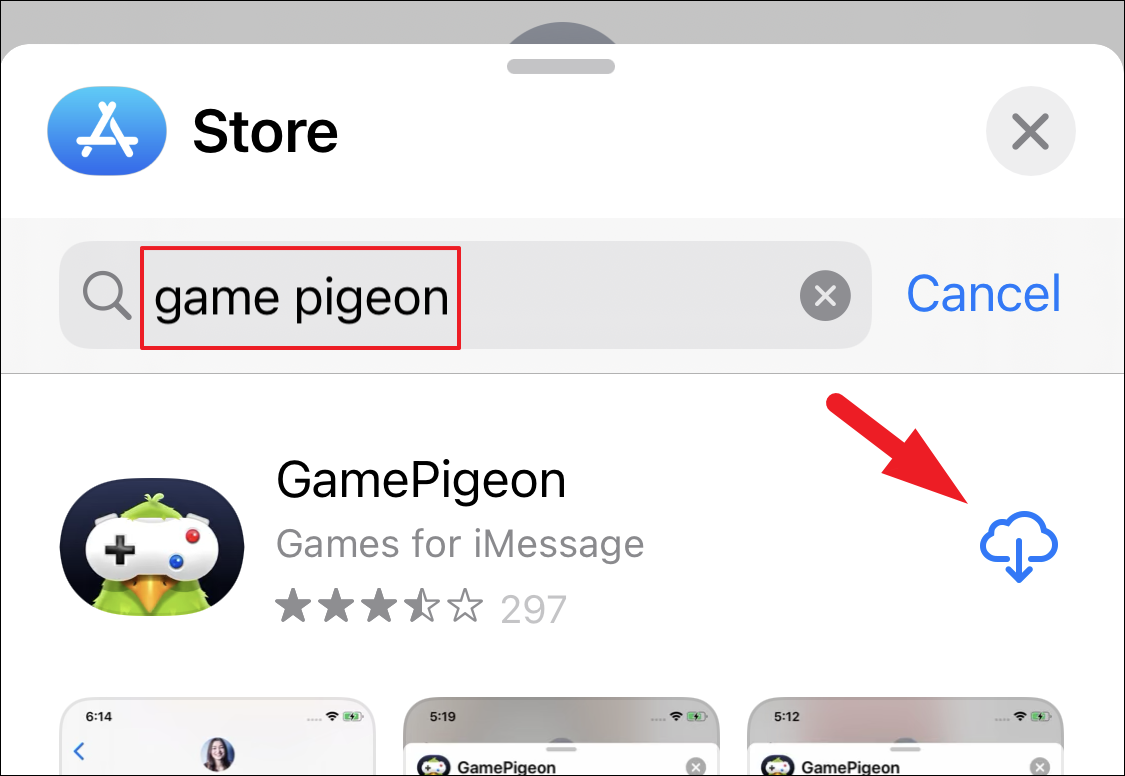
## Starting a Filler Game
Now that you have GamePigeon installed, here's how to start a game of Filler:
1. Open the Messages app from your home screen or app library.
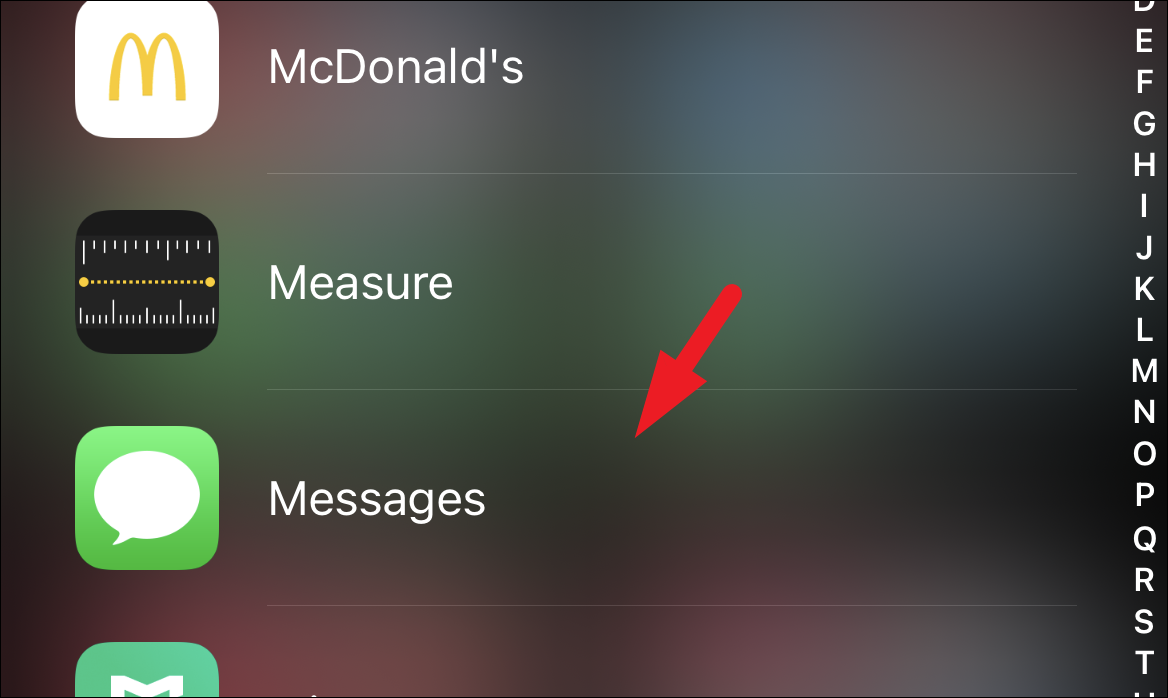
2. Open a chat with the person you want to challenge or create a new one using the compose icon.
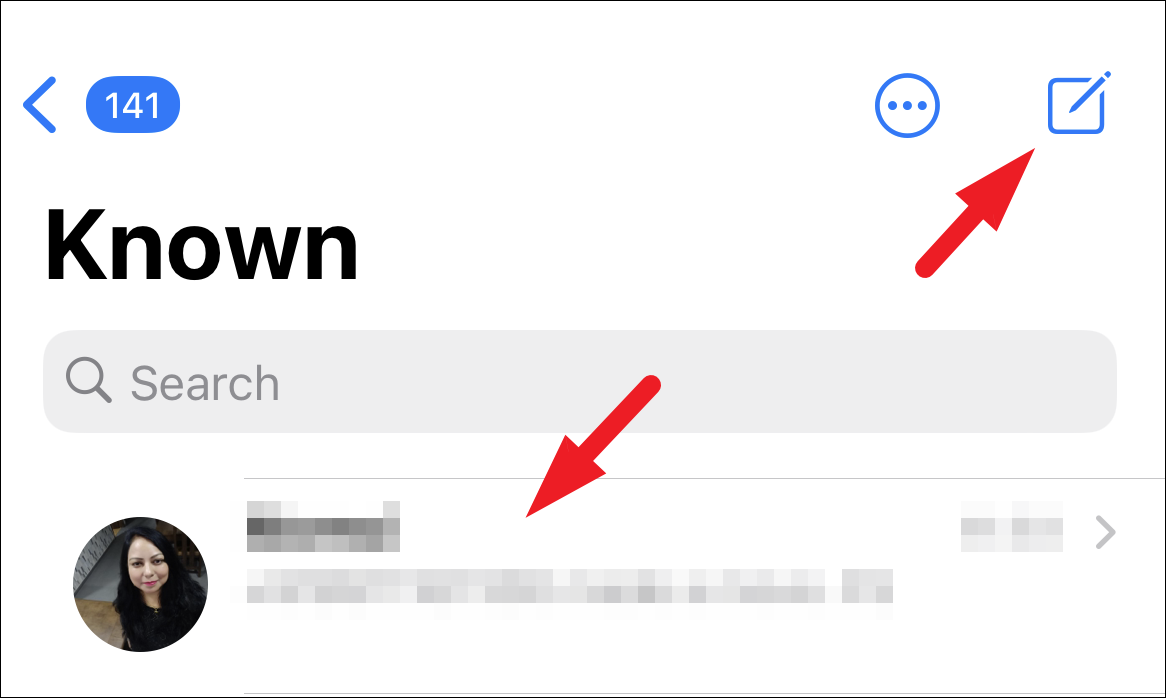
3. In the app bar at the bottom of the screen, scroll until you find the GamePigeon icon, and then tap on it. A list of games will appear.
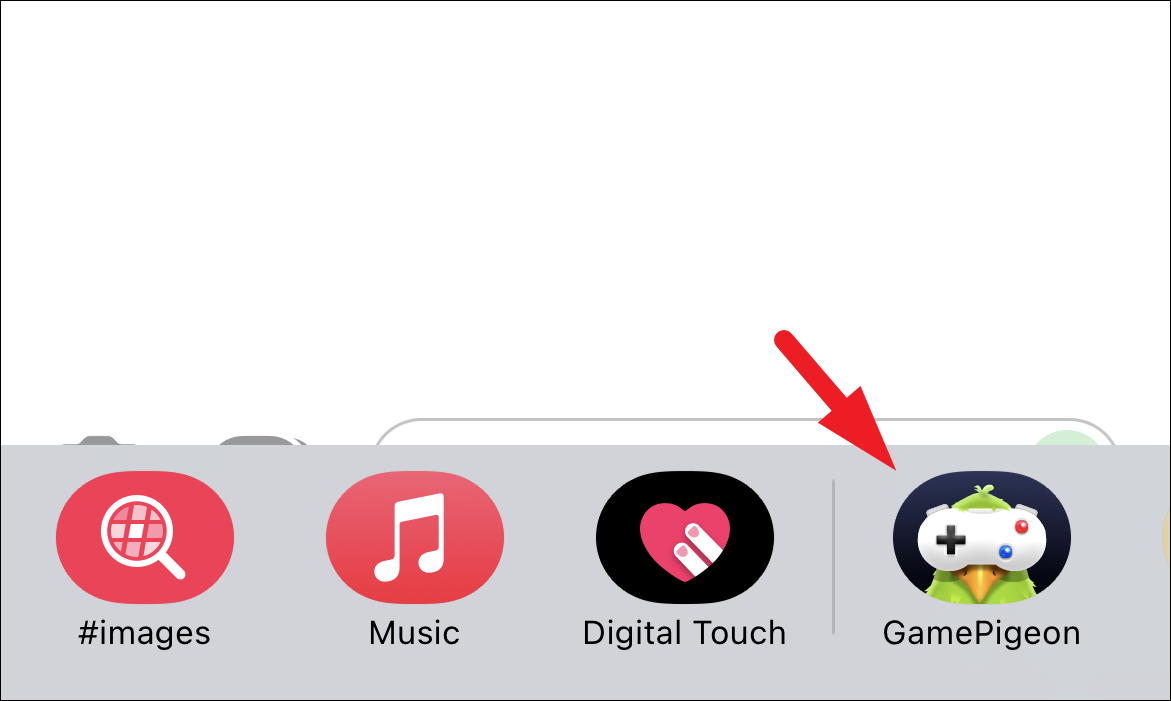
4. Find Filler and tap its icon to select the game.
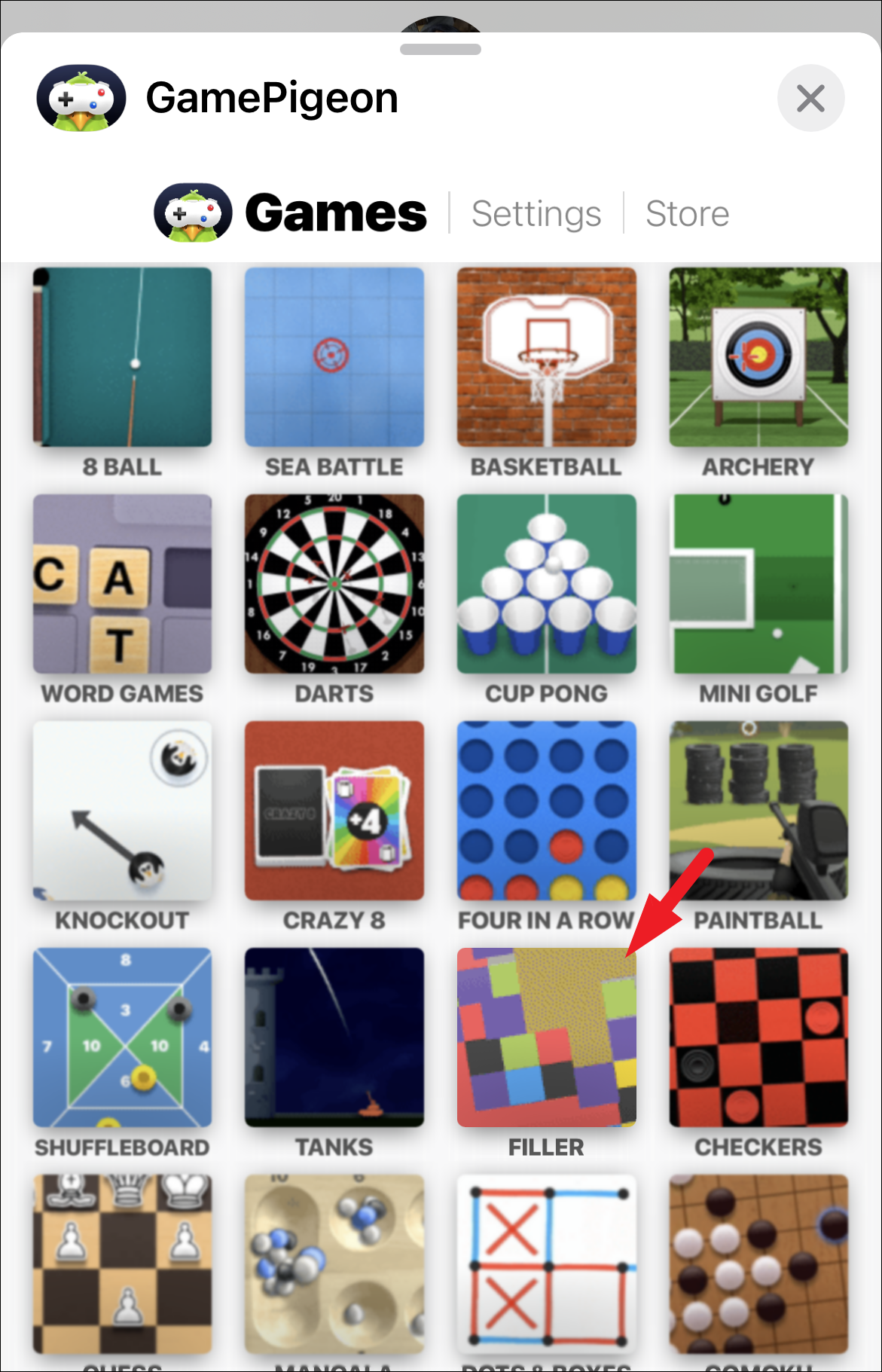
5. Tap the send button to invite your friend to play. The game will be sent as a message, and they'll go first.
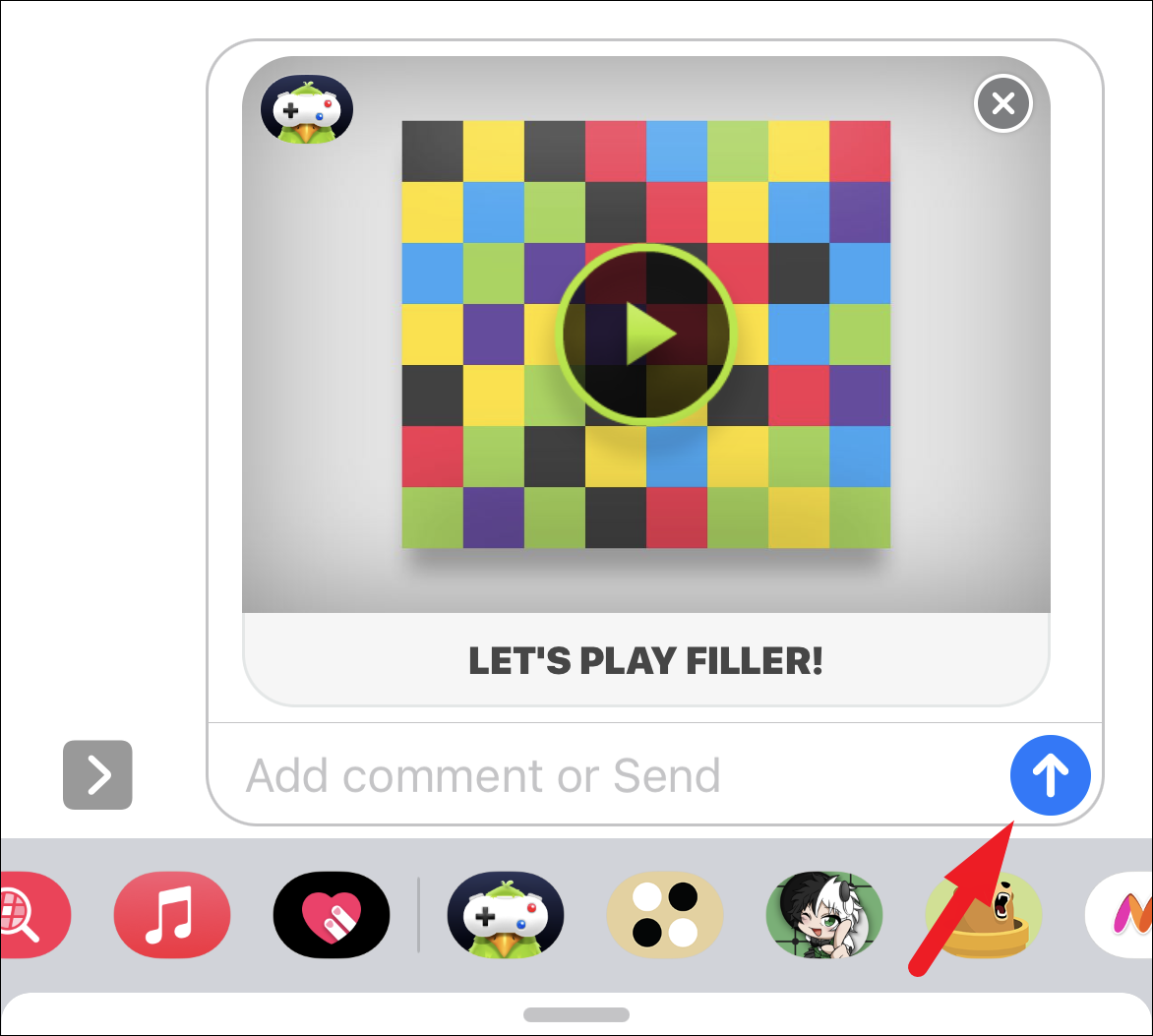
The game starts with each player on opposite corners of the board. Expand your territory by picking colors from the palette. Selecting a color merges adjacent tiles of that color with your own tiles.
*Important*: You can't choose the same color as your opponent or pick your current color.
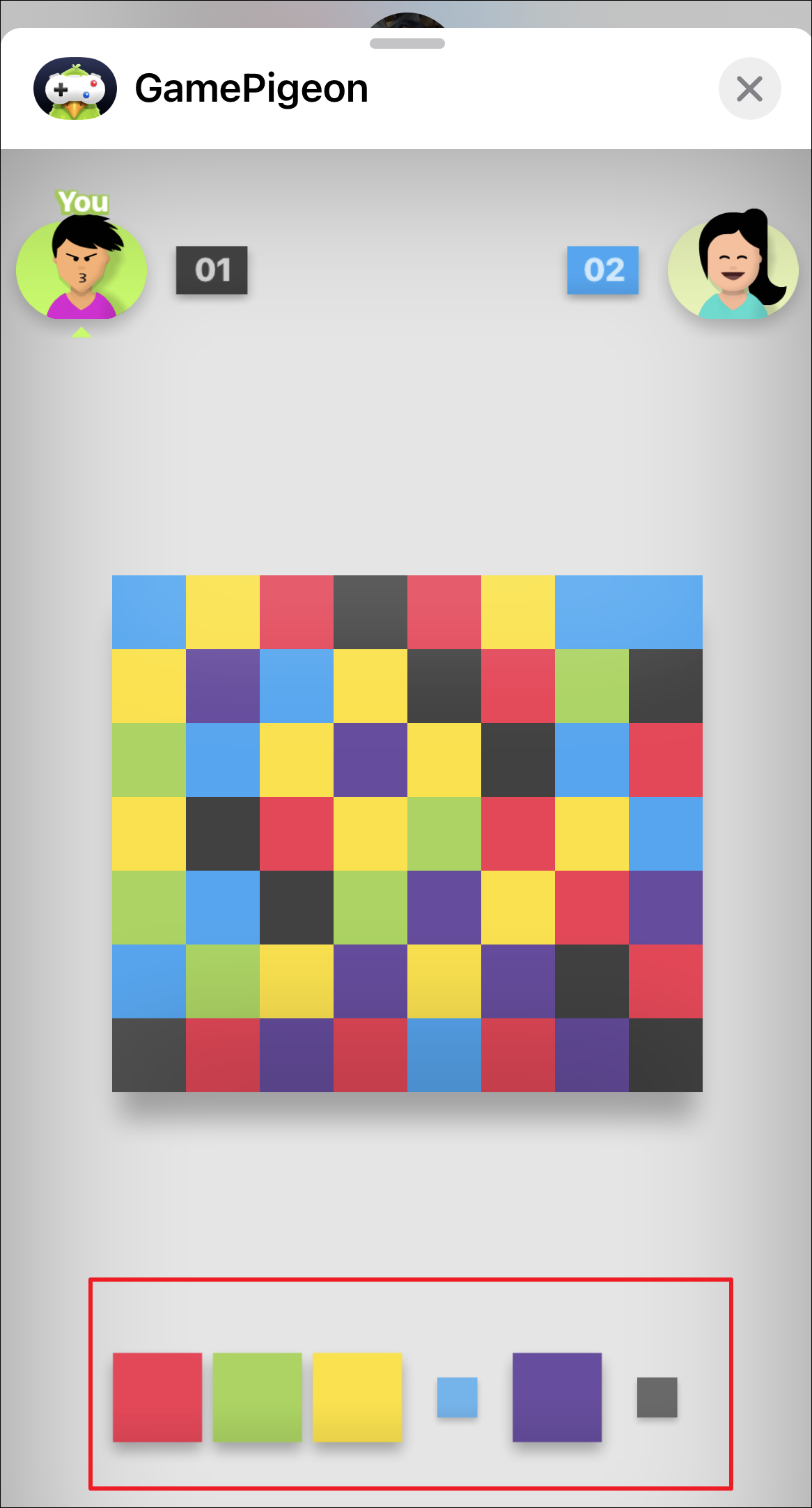
Think strategically to grab more tiles and stop your opponent. The player with the most tiles at the end wins.
*Pro-tip:* Try to predict your opponent's next move and choose colors that limit their options!
## Adjusting Game Sounds and Music
Prefer playing without sounds or music? No problem! You can change these settings in the game itself:
1. During a game, tap the gear icon at the bottom left to open the settings menu.
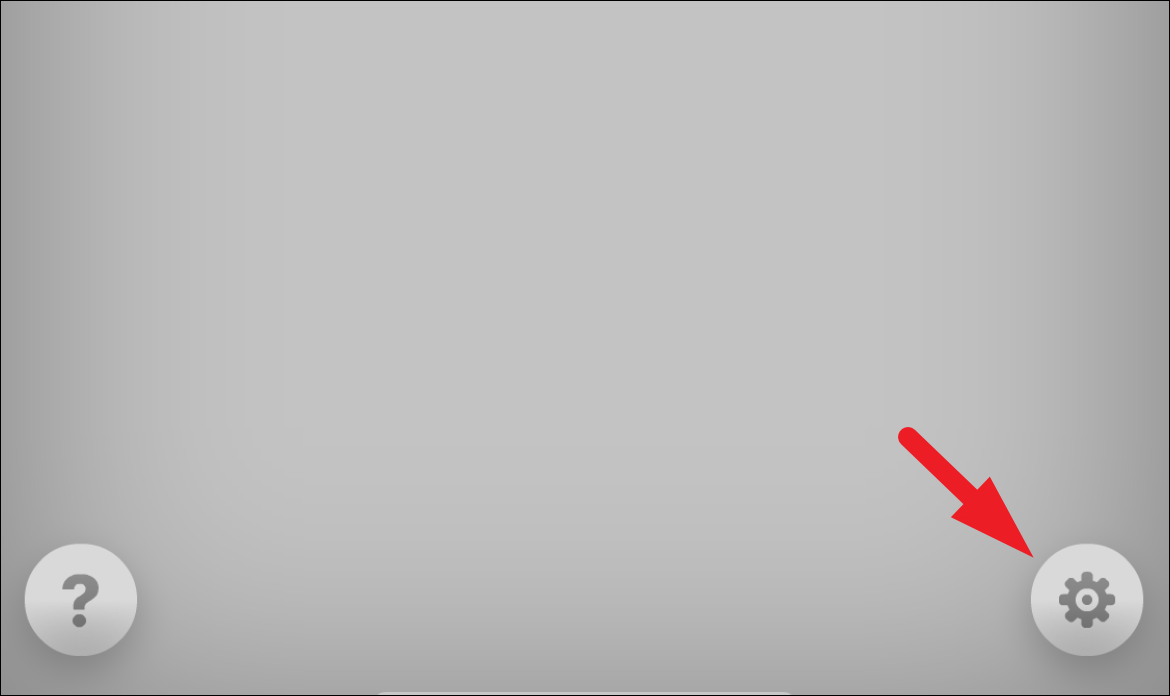
2. To mute the music, tap the **Music** button. To turn off sound effects, tap the **Sound** button.
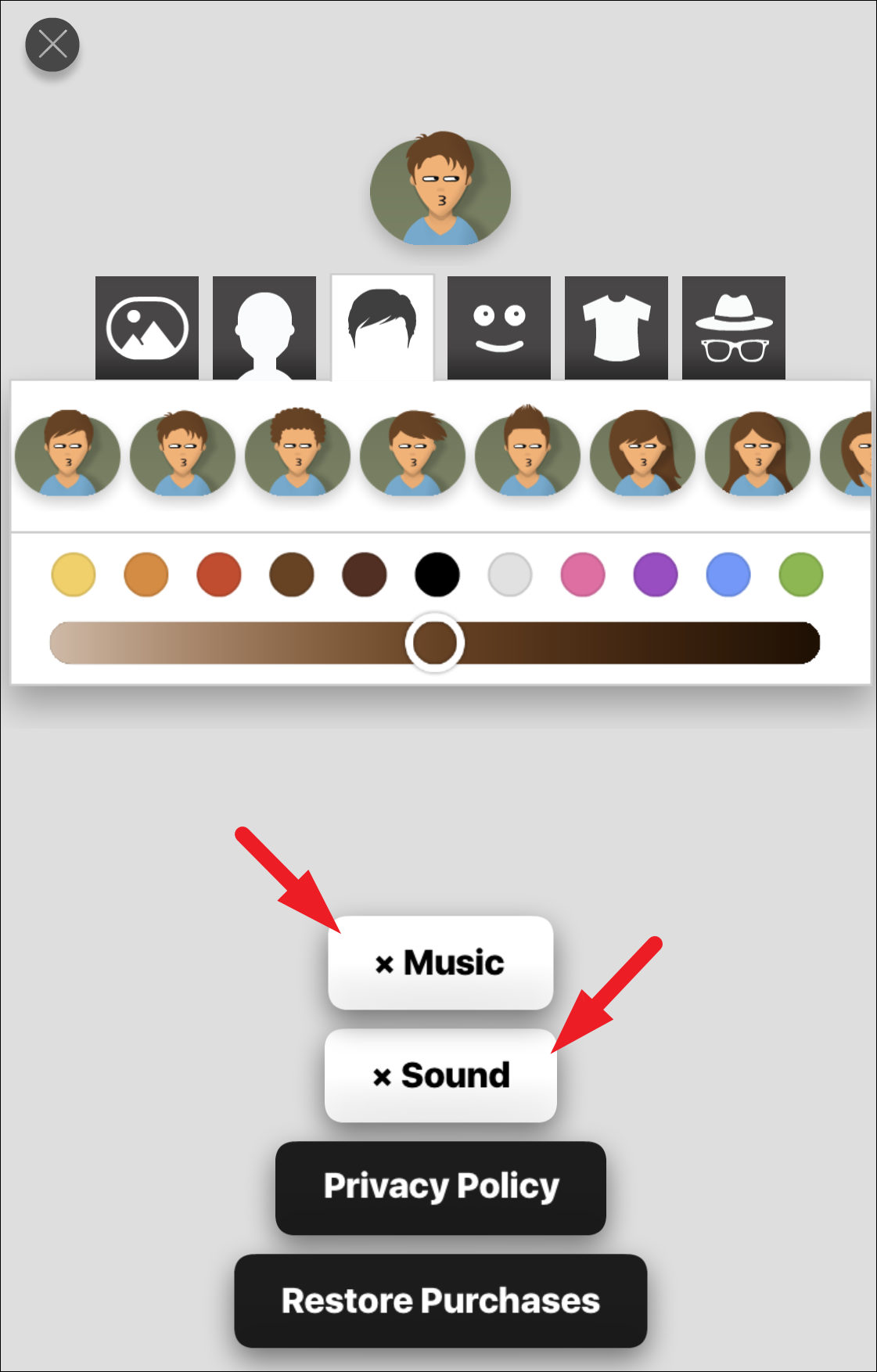
You can also customize your avatar's look by changing hairstyle, facial expressions, eyewear, and clothing. These options are located above the sound and music settings.
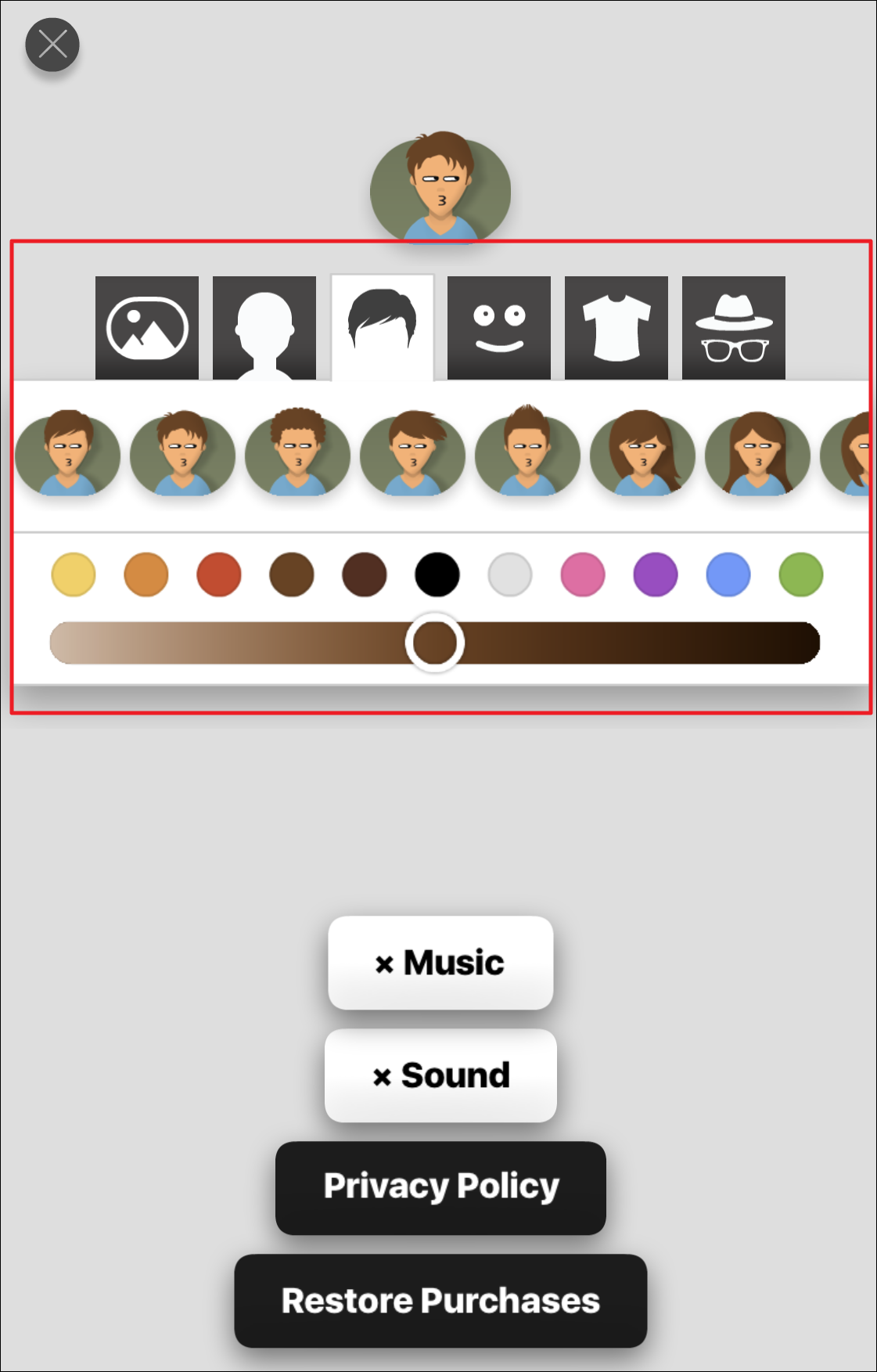
---
Now you're all set to enjoy Filler on iMessage and liven up your chats with friends.