Having trouble with your arrow keys in Excel? It’s a common annoyance when you’re trying to navigate between cells, and it can really slow you down. There are several reasons why your arrow keys might not be working correctly, like scroll lock being enabled, sticky keys having a hiccup, problematic add-ins, frozen panes, or even protected worksheets. Let’s explore how to get this sorted.
Method 1: Disable scroll lock
Most of the time, if your arrow keys aren’t working as expected in Excel, it’s because scroll lock is on. When scroll lock is activated, your arrow keys will move the entire spreadsheet instead of jumping between cells.
To check if scroll lock is enabled, look for a Scroll Lock light on your keyboard. If it’s lit up, scroll lock is active. Just press the Scroll Lock key to turn it off.
However, many modern keyboards, especially laptop keyboards, don’t have a dedicated Scroll Lock key. In this case, check your Excel status bar. If you see “Scroll Lock” displayed, then scroll lock is enabled.

The Scroll Lock message in the status bar is usually on by default in Excel. If it’s not showing, here’s how to enable it:
Right-click on the status bar and then click the ‘Scroll Lock’ option.
If the Scroll Lock option is ticked, the message will show up in the status bar.
Using the on-screen keyboard to disable scroll lock
If your keyboard doesn’t have a scroll lock key, or you can’t find the key, you can use the on-screen keyboard tool to turn it off.
To do this:
- Open the Start menu and type “On-screen keyboard” in the search box.
- Select the On-Screen Keyboard app to launch it.
Once the On-Screen Keyboard is open, you’ll see the ‘ScrLk’ key on the right side. If it’s enabled, it will be highlighted (usually in blue).
Click the ‘ScrLk’ key to disable scroll lock. The key’s appearance will return to normal if it is disabled.
Method 2: Enable and disable sticky keys
Sticky keys is an accessibility feature in Windows that allows you to use keyboard shortcuts by pressing one key at a time instead of simultaneously. Sometimes, glitches in this feature can affect arrow key behavior in Excel.
Many people have found that toggling the Sticky Keys feature can resolve this. Here’s how to enable and disable it:
-
Click on the Start menu and choose ‘Settings’.
-
In the Settings app, select the ‘Accessibility’ tab on the left. Then scroll down the right pane and select ‘Keyboard’, under the Interaction section.
-
On the Keyboard settings page, turn on the ‘Keyboard shortcut for Sticky Keys’ toggle.
You can also quickly turn sticky keys on by pressing the Shift key five times in a row. When the pop-up box appears, click ‘Yes.’
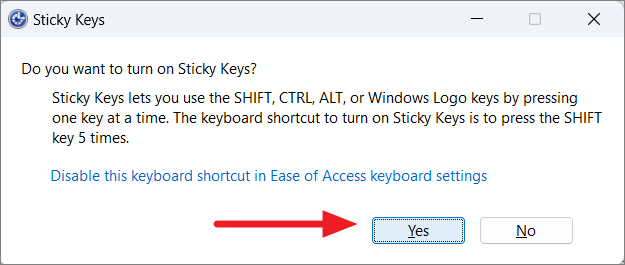
Once enabled, check if your arrow keys are working correctly in Excel. If Sticky Keys was already enabled, try disabling it to see if that helps.
Method 3: Disable excel add-ins
Corrupted or conflicting third-party add-ins can cause various problems in Excel, including issues with arrow keys. Even add-ins from trusted sources might sometimes cause conflicts. To fix this, you need to identify and disable the conflicting add-in.
-
Open Excel and click ‘File’ at the top left. Then click ‘Options’.
-
In the Excel Options dialog, click ‘Add-ins’ in the left panel.
-
At the bottom of the right pane, choose ‘Excel Add-ins’ in the Manage dropdown and click the ‘Go’ button.
-
Uncheck all the available add-ins, then click ‘OK’.

If your arrow keys now work, you can re-enable the add-ins one by one using the same steps to figure out which add-in is causing the issue.

Method 4: Unfreeze excel rows and columns
If your cells are inside a group of frozen rows or columns, this might stop your arrow keys from working in the visible area. Unfreezing these rows or columns might help.
To unfreeze rows or columns:
-
Open the spreadsheet with frozen cells.
-
Click the ‘View’ tab and then click the ‘Unfreeze Panes’ option from the ‘Freeze Panes’ menu.
If you want to keep the frozen cells, use the zoom function to zoom out and use the arrow keys on the unlocked areas of your sheet.
Method 5: Exit formula entry mode
When you type = in a cell and begin entering a formula, Excel enters Formula Entry Mode. In this mode, arrow keys will only change the selected cells within the formula rather than controlling the cursor in the worksheet.
Also, if you are editing a cell in the formula bar, the arrow keys will only allow you to move left and right within the cell.
To make arrow keys work again, you have to complete the formula and press Enter, or just press Enter and then Ctrl+Z to undo the formula.
Method 6: Unprotect the excel sheet
Similar to frozen panes, if your entire worksheet is protected or locked, you won’t be able to select or move between cells or use arrow keys. Unprotecting the sheet is necessary for arrow keys to work correctly.
Method 7: Update the keyboard drivers
Outdated keyboard drivers can also cause arrow key issues. Keeping your drivers updated might resolve the problem.
-
Open the Run command, type
devmgmt.msc, and press Enter.
-
In Device Manager, expand the ‘Keyboards’ tree. Right-click ‘HID Keyboard Device’ and select ‘Update driver’.
-
Click ‘Search automatically for updated driver software’ and wait for the update to complete.
You can also download and install the latest drivers from the device manufacturer’s website.












